Como se cadastrar
Para usar AR na Odysee, você precisará criar ou fazer login na Wander - uma carteira de criptomoedas que oferece suporte ao token AR. Para uma configuração mais rápida, você pode se cadastrar e criar sua carteira usando uma conta de rede social ou seu endereço de e-mail. Basta seguir o guia passo a passo abaixo.
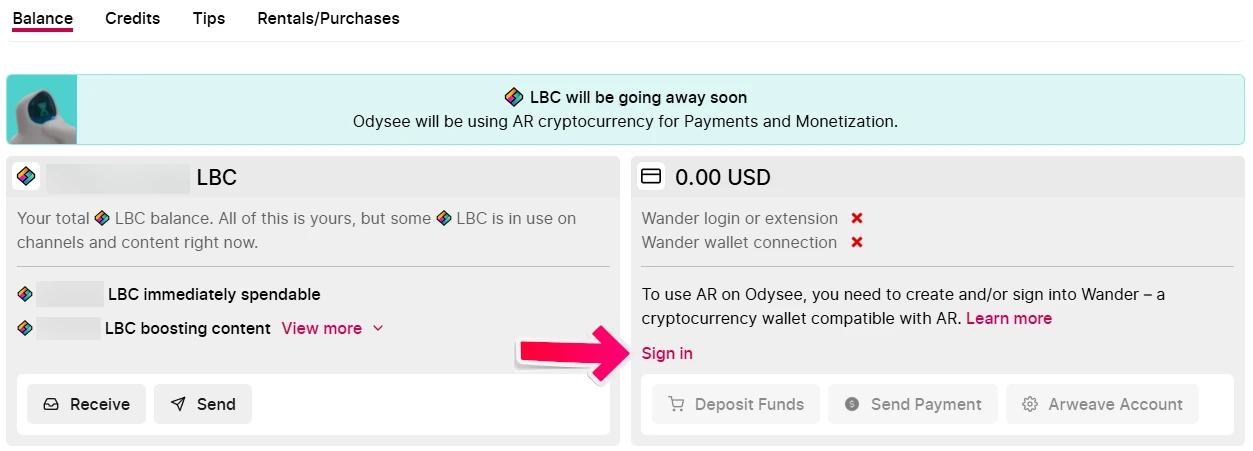
Cadastre-se e crie sua carteira usando uma rede social
Você pode se cadastrar e criar sua carteira usando uma conta de rede social. Conecte-se por meio de plataformas como Google, Facebook, X (Twitter) ou Apple. O cadastro leva apenas alguns cliques e você manterá total controle sobre seus fundos. Após o login, você será solicitado a conectar sua carteira à Odysee e fazer o backup. Recomendamos fortemente que você salve tanto o arquivo de recuperação quanto o backup completo (arquivo de chave/frase-semente). Saiba mais sobre backups aqui.
Basta selecionar sua rede social preferida e autorizar o Wander Wallet a acessar sua conta.
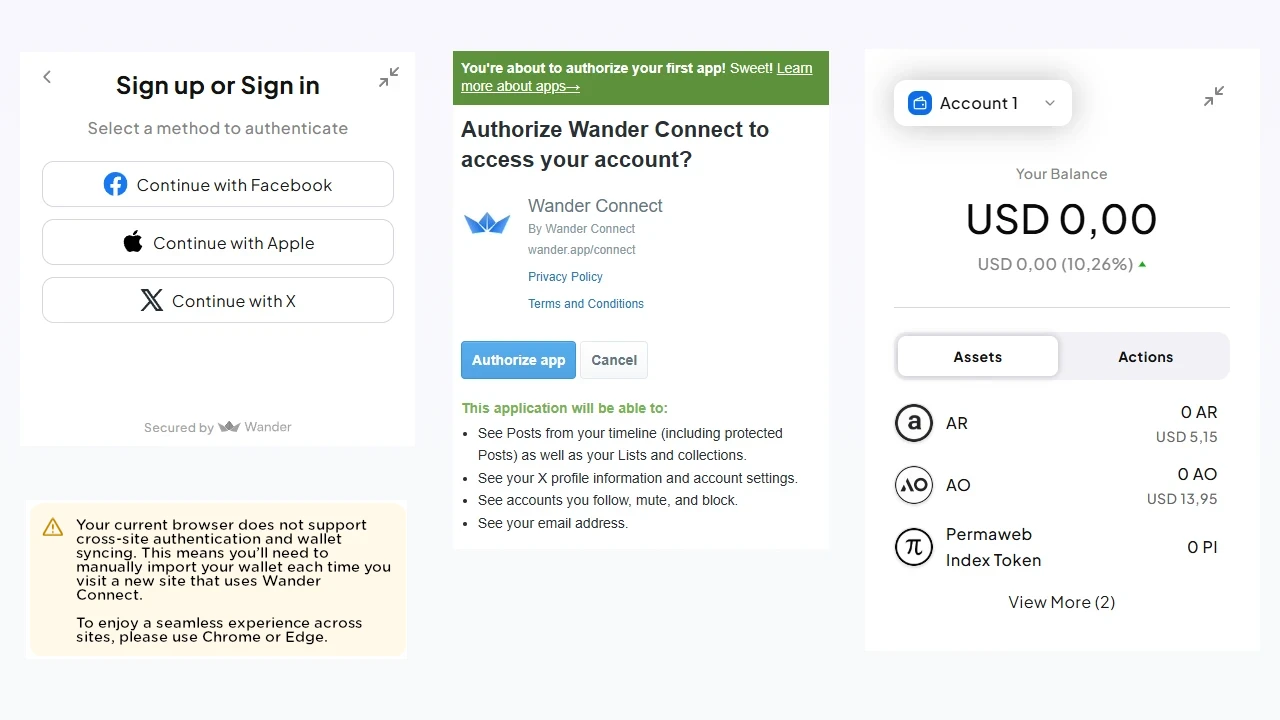
Mensagem de aviso
Ao iniciar o cadastro da carteira, você pode ver a seguinte mensagem:
"Seu navegador atual não oferece suporte à autenticação entre sites e à sincronização da carteira. Isso significa que você precisará importar manualmente sua carteira sempre que visitar um novo site que utilize o Wander Connect. Para uma experiência contínua entre sites, utilize o Chrome ou o Edge."
O que significa esse aviso?
Alguns navegadores (como Chrome e Edge) permitem que sua carteira se comunique com segurança com diferentes sites sem que você precise reimportar suas chaves toda vez.
Se o seu navegador não oferece esse suporte, você precisará digitar manualmente sua frase-semente ou chave privada sempre que visitar um novo site que utilize o Wander Connect.
Sincronização de carteira indisponível:
Navegadores compatíveis conseguem lembrar (de forma segura) da sua carteira entre diferentes sites. Se o seu não for compatível, ele não salvará seu acesso, e você terá que repetir o processo de importação a cada novo site.
Cadastre-se e crie sua carteira usando e-mail
Se preferir se cadastrar e criar sua carteira usando seu endereço de e-mail, basta preencher o formulário, criar uma senha segura e aguardar o código de verificação que será enviado para sua caixa de entrada.
Se preferir não trocar de navegador, será necessário importar manualmente sua carteira toda vez que visitar um novo site com suporte ao Wander Connect.
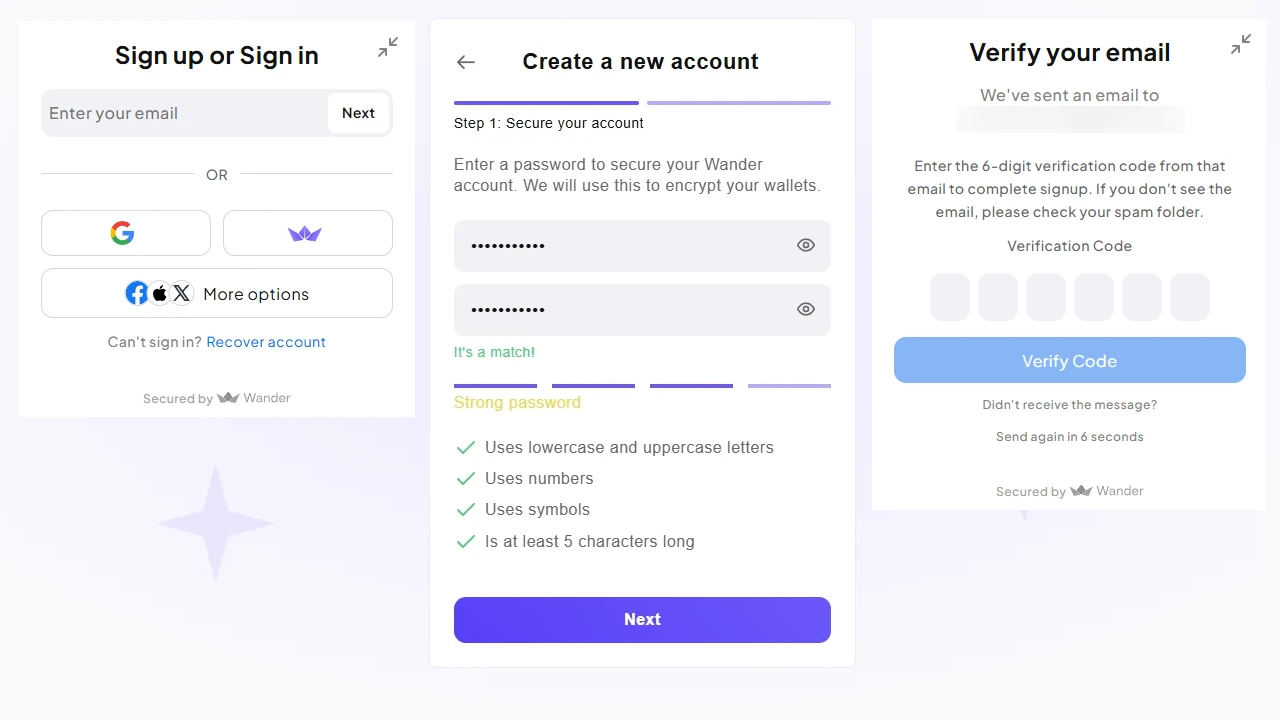
Acessar sua carteira de outro dispositivo
Você pode acessar sua carteira em outros dispositivos, como navegadores diferentes ou pelo celular. Primeiro, faça login na Odysee com seu e-mail e senha (caso ainda não tenha feito). Depois, vá até a página da carteira e entre na sua Wallet usando as mesmas credenciais da conta original Wander. Em seguida, será solicitado um arquivo de recuperação ou a leitura de um QR Code. O QR é o método mais fácil - no dispositivo original, vá em Conta Arweave > Abrir Carteira > Conta > Backup > Código QR, e escaneie no novo dispositivo.
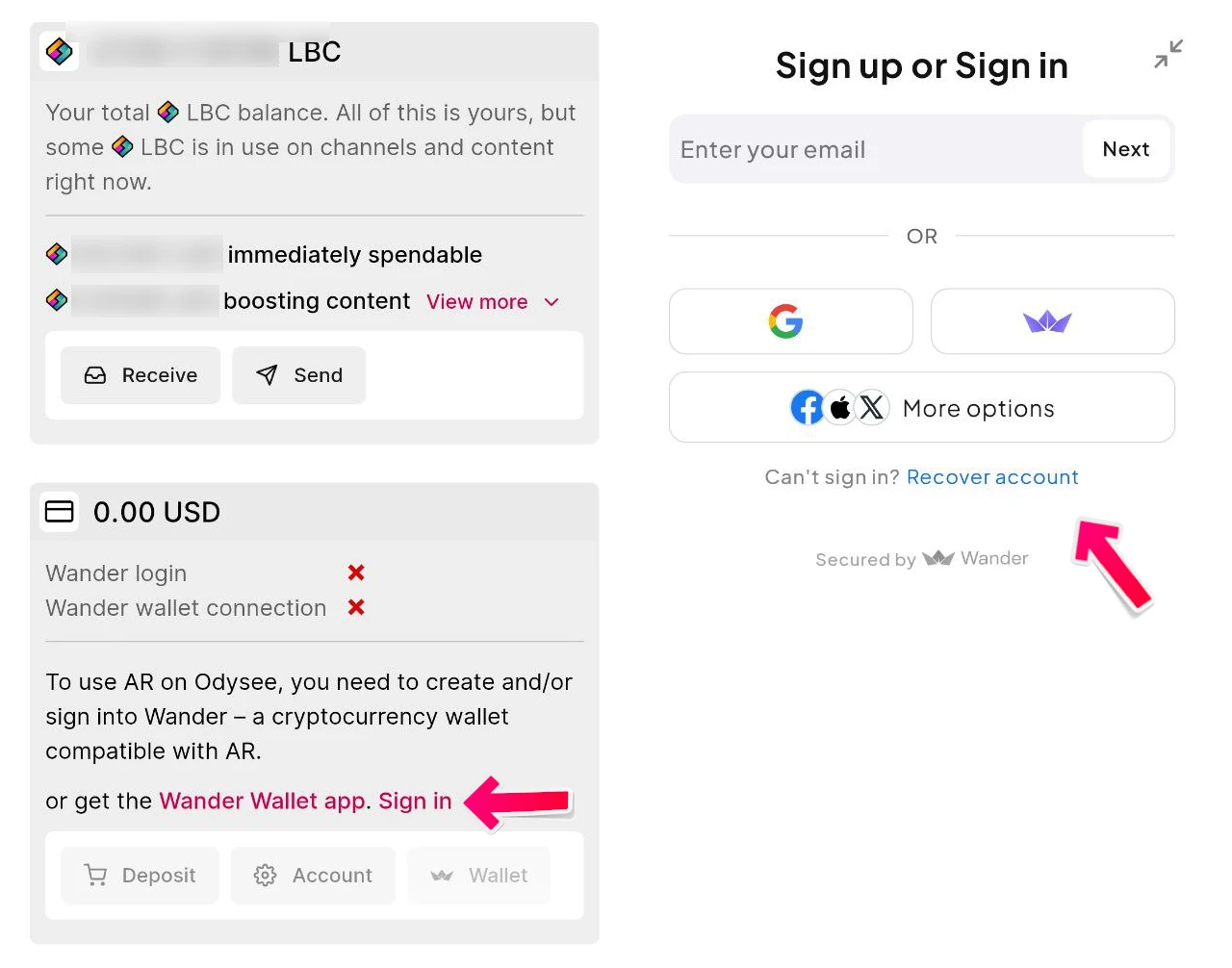
Se você precisar recuperar sua carteira, há várias opções: você pode usar a frase-semente, importar o arquivo de chave ou escanear o QR Code - como no processo de login com outro dispositivo.
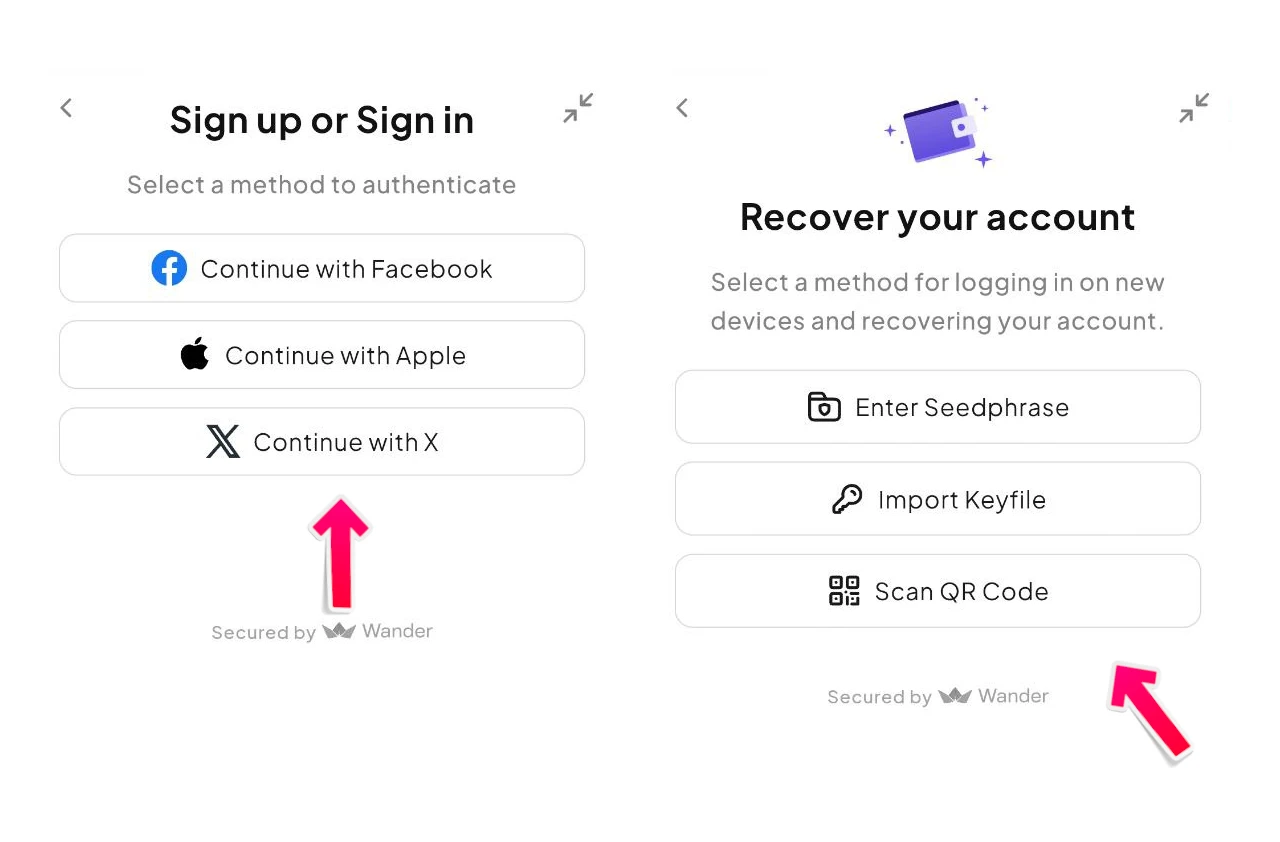
O login da carteira exige o nome de usuário (por exemplo, e-mail e senha ou login com rede social) e o arquivo de recuperação da carteira ao usar um novo dispositivo, navegador, etc.
Para mais informações sobre como usar backups ou restaurar sua carteira em outro dispositivo, acesse a página do Wander.
Bem-vindo à sua carteira
A página de visão geral da carteira exibe seus saldos e dá acesso a recursos importantes. A partir daqui, você pode depositar fundos, enviar pagamentos e visualizar sua conta Arweave.
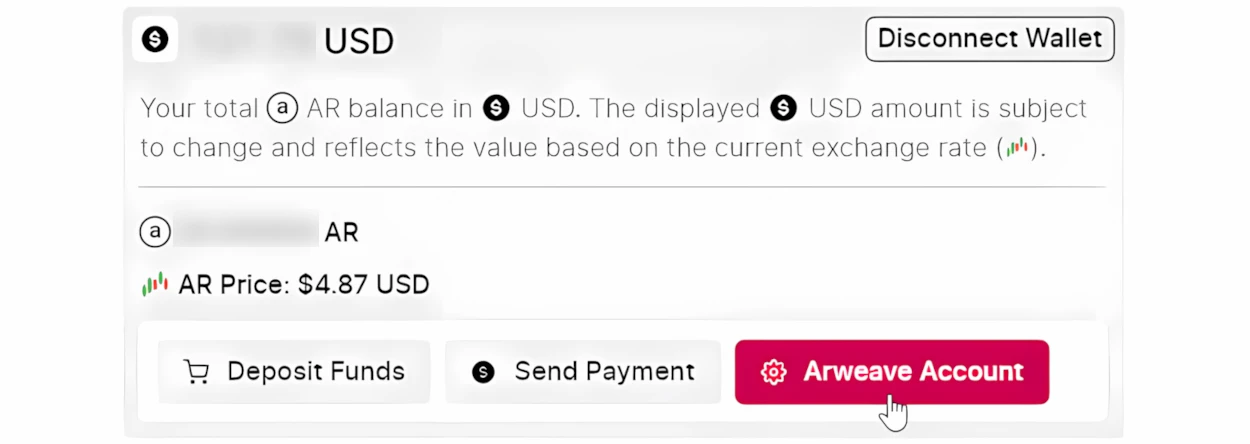
Sua conta Arweave
Este é seu painel central, onde você pode ver o endereço da sua carteira, enviar pagamentos para qualquer pessoa, receber fundos e ativar recursos de monetização para começar a ganhar com seu conteúdo.
Ativar monetização
Ativar essa opção permite que você receba gorjetas e pagamentos únicos, além de configurar assinaturas. Recomendamos fortemente fazer o backup da sua carteira e do arquivo de recuperação, e armazená-los em local seguro. Na Wallet, vá em Conta > Backup para gerar um QR Code que pode ser escaneado em outros dispositivos. Nós nunca temos acesso à sua carteira ou ao arquivo de recuperação, então, se você perdê-los, não poderemos restaurar sua conta.
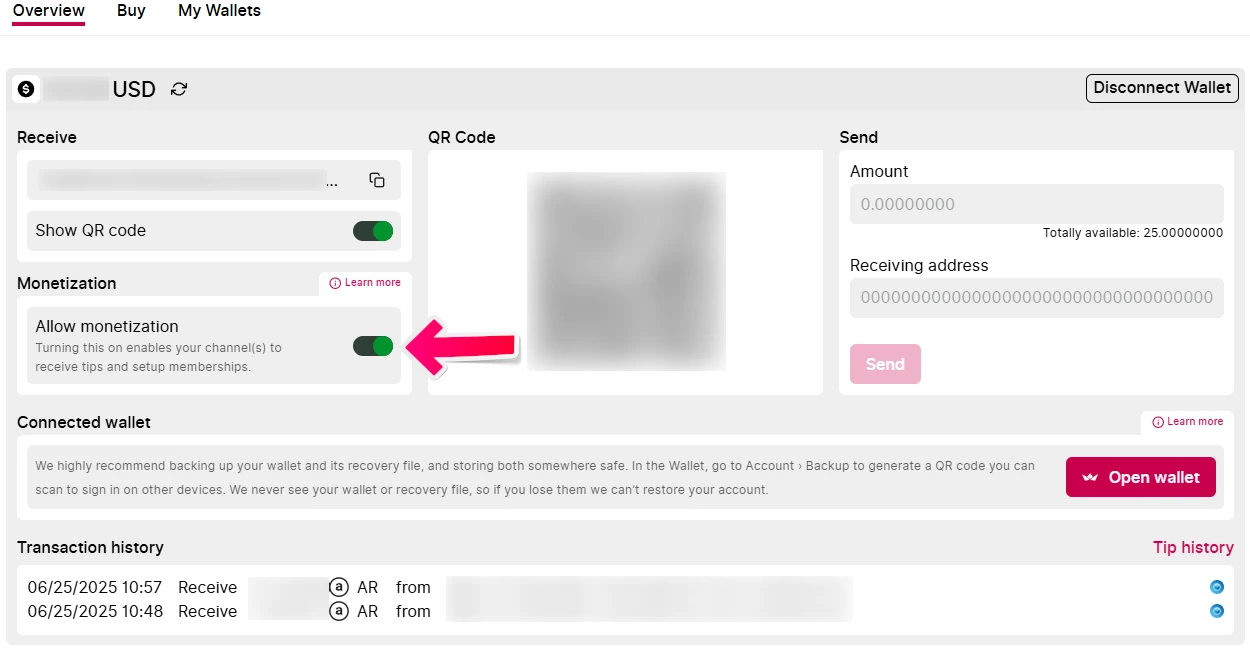
Enviar pagamentos
Se um usuário tiver ativado a monetização na conta Arweave, você poderá enviar gorjetas para o canal ou conteúdo dele, além de pagamentos únicos em AR.
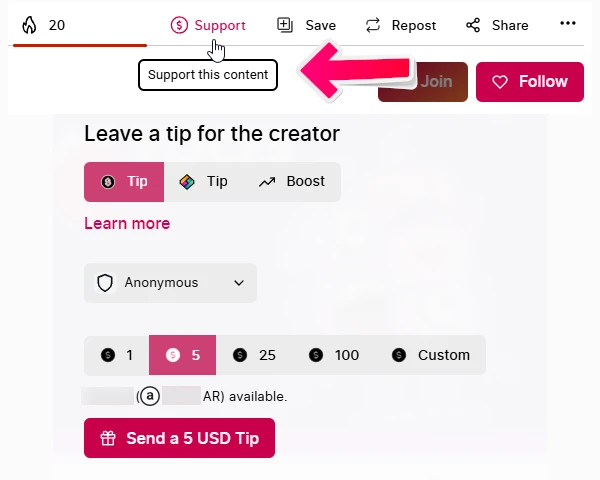
Comprando AR
Para adicionar fundos à sua carteira, clique em Depositar Fundos na página Visão Geral da Carteira. Você pode comprar AR usando métodos de pagamento como Visa, Apple Pay ou Google Pay. Basta escolher a opção desejada e concluir a compra. Seus tokens AR estarão prontos para uso na Odysee em poucos minutos.
Se quiser saber mais sobre como vender ou comprar AR (arweave) em outras plataformas, visite a página de Exchanges.

Notas de Suporte:
Se for solicitado por arquivos de recuperação no mesmo dispositivo, tente atualizar a página primeiro. Se não funcionar, é possível que o dispositivo tenha perdido os dados e será necessário o arquivo de recuperação, o QR Code de outro dispositivo ou o backup completo da carteira.
Se aparecer o erro: “Falha na Verificação de Pagamento”, verifique seu saldo e tente novamente.
Se precisar mudar a conta da Odysee à qual a carteira está conectada, entre em contato pelo e-mail [email protected]. Obs.: Apenas uma conta Odysee pode estar vinculada ativamente a uma carteira.
Sua carteira mais recentemente usada se torna a padrão para receber pagamentos, gorjetas e assinaturas. Se quiser usar outra carteira conectada, será necessário selecioná-la como a nova padrão.
Se você clicar em “Desconectar Carteira”, também será desconectado da sessão da carteira Wander.
É possível desvincular a carteira se você não salvou nenhum backup e depois começar de novo? Sim, você pode entrar em contato conosco pelo e-mail [email protected] para desvincular sua carteira e começar de novo. Importante: Lembre-se de que isso é para redefinir sua carteira; os fundos não podem ser recuperados.
Um usuário pode criar uma carteira com a extensão Wander se já tiver criado uma com a carteira integrada? Eles podem registrar uma nova carteira em uma conta existente a qualquer momento. Será perguntado se deseja registrá-la e você deverá clicar em “Sim”. Se estiver se conectando entre contas existentes, será perguntado se deseja que a carteira atual seja a carteira padrão.
Lembre-se sempre de manter cópias de backup de toda a sua carteira, como o arquivo de chaves, a frase-semente de recuperação, o código QR e a carteira inteira.