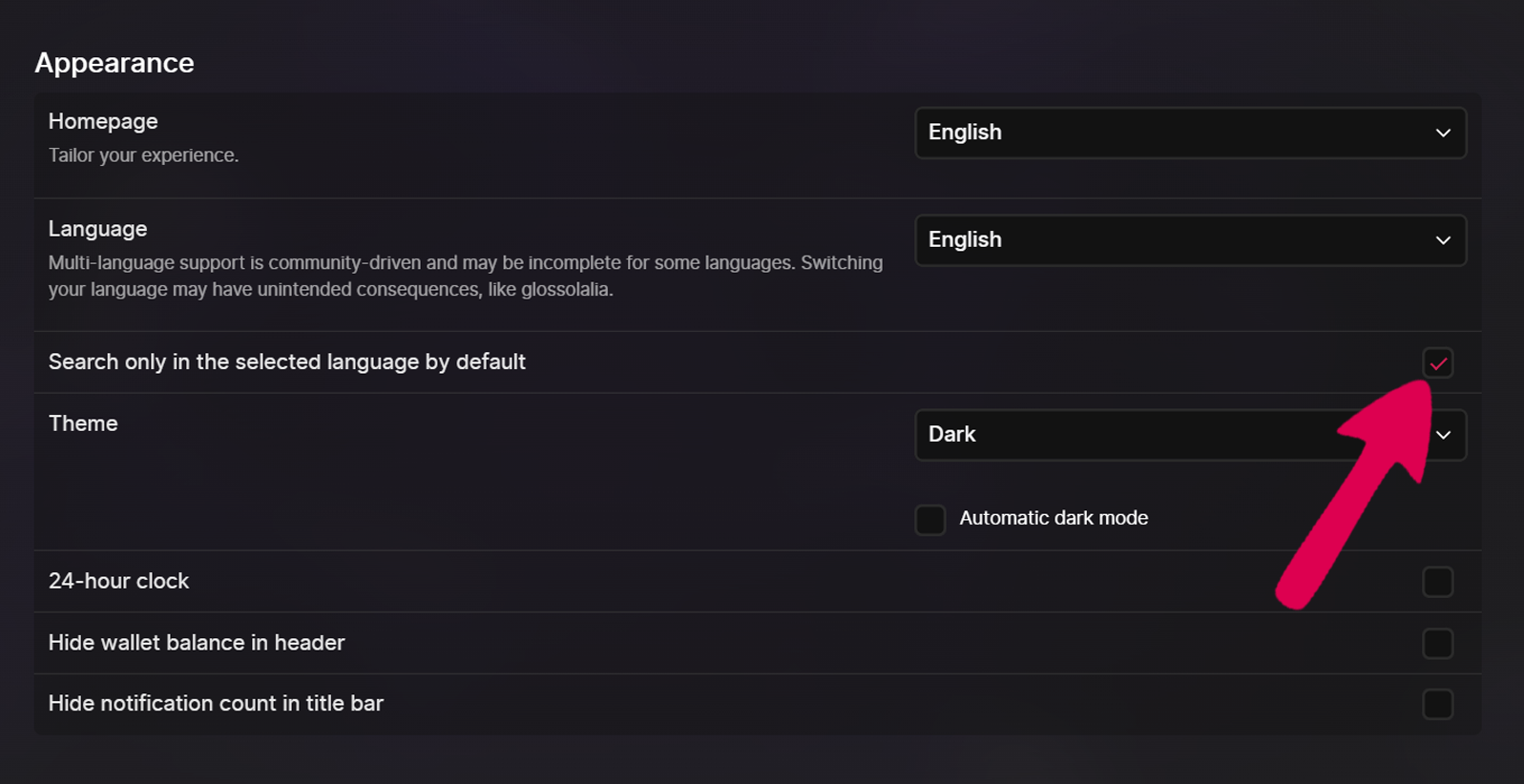Search
Basic Search
To do a basic Odysee search, simply type a search term or keyword in the search bar and press the Enter key.
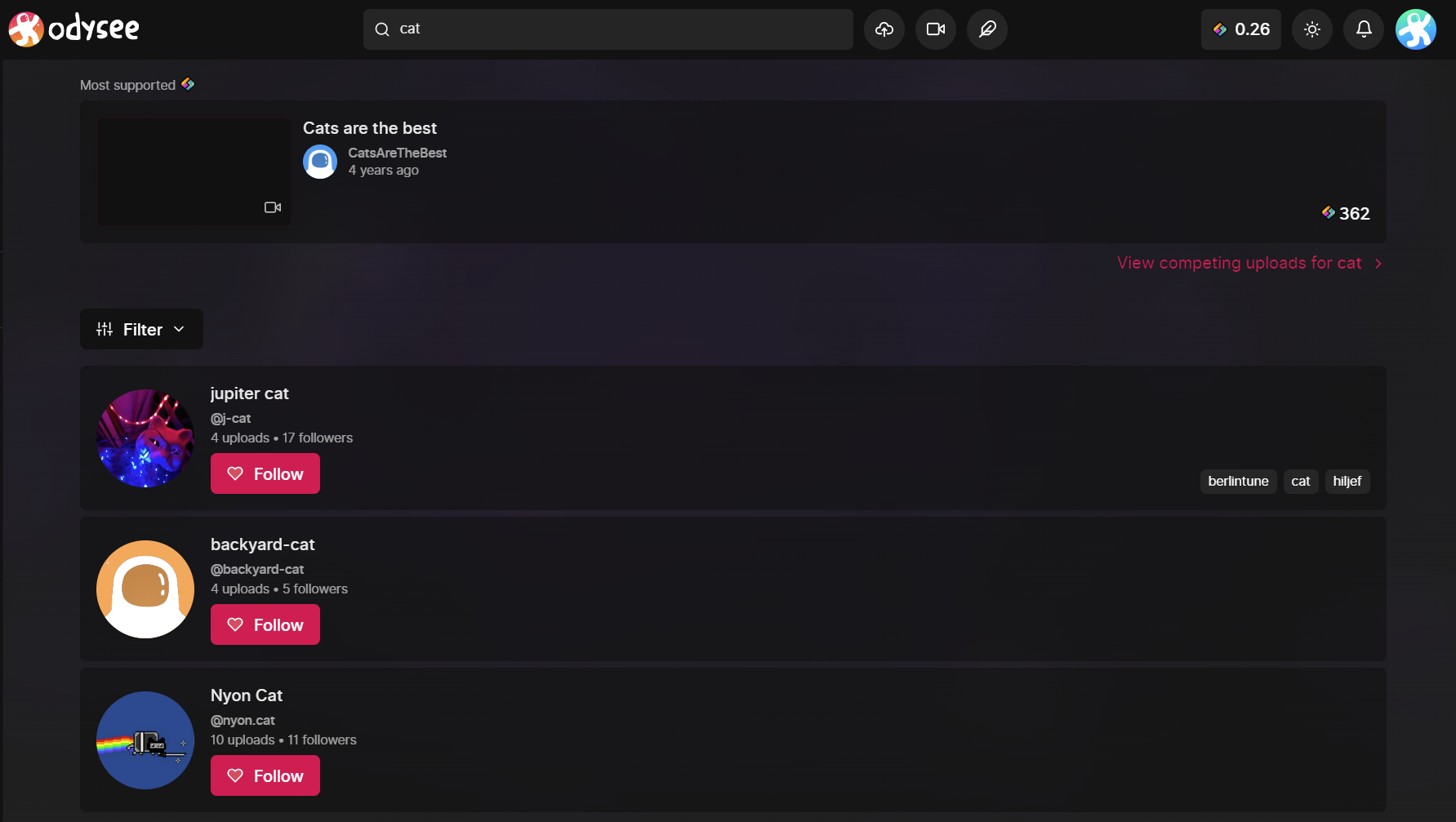
The first result will be the content with the highest stake under that search URL. For more information on this process, check out our section on staking by clicking here.
The remainder of results are sorted by relevance.
Under Filter, you have a few controls:
- Type: You can choose to only search for channels or only for content.
- Upload Date: Only show content from the past day, week, month, or year.
- Sort By: You can sort by Relevance, Newest first, or Oldest first.
Tag Search
Tag searches are different than regular searches.
To do a tag search, first type a search term into the search bar. Before searching, you may notice a button that says Explore in the drop down menu.
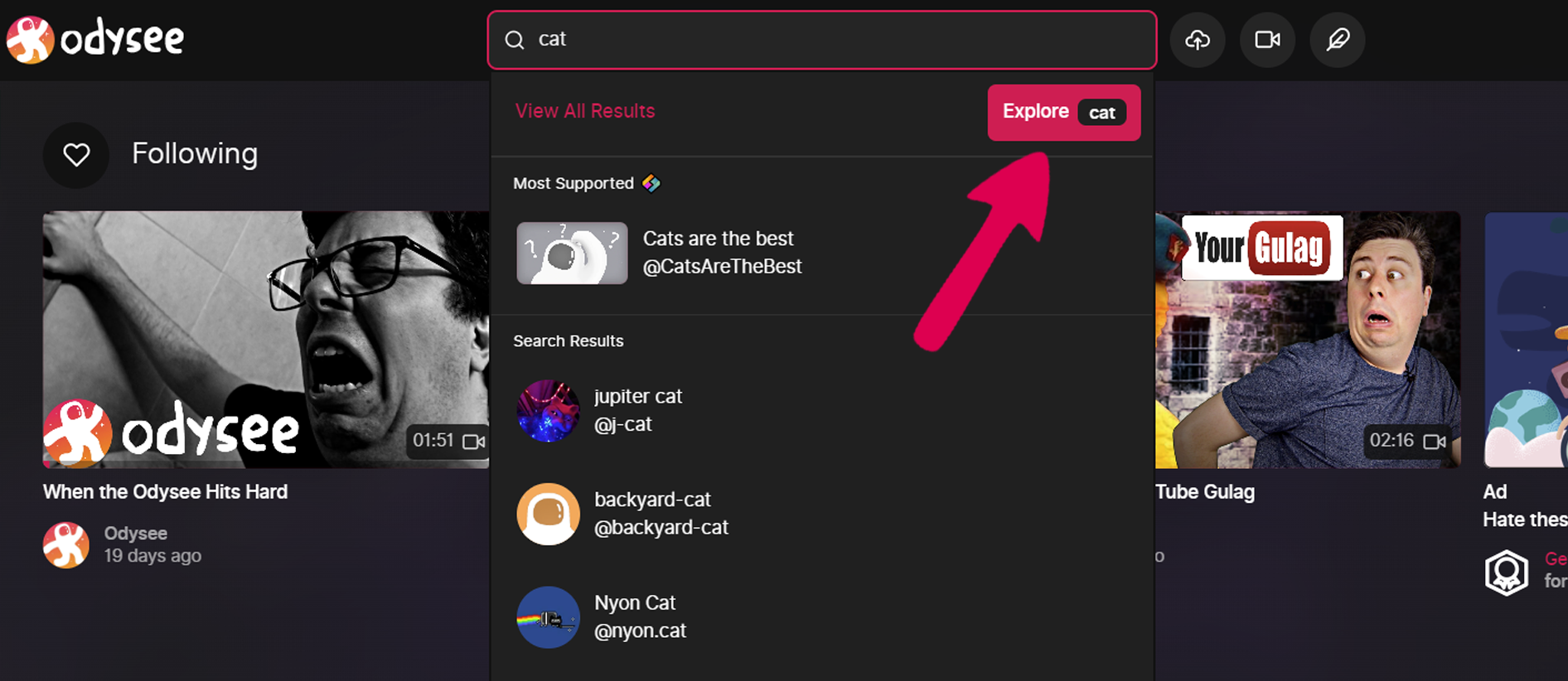
This "Explore" option isn't just there for show, it's actually a button that gives you completely different search results:
When you do an "Explore" search, every video tagged with the term you entered will appear. As in the main categories, you can sort by New, Trending, and Top.
Language Search Setting
When doing searches, you may find a lot of content in different languages. To change this, first navigate to the Settings menu. This can be found by clicking the profile picture icon in the top right corner, and selecting Settings in the drop down menu.
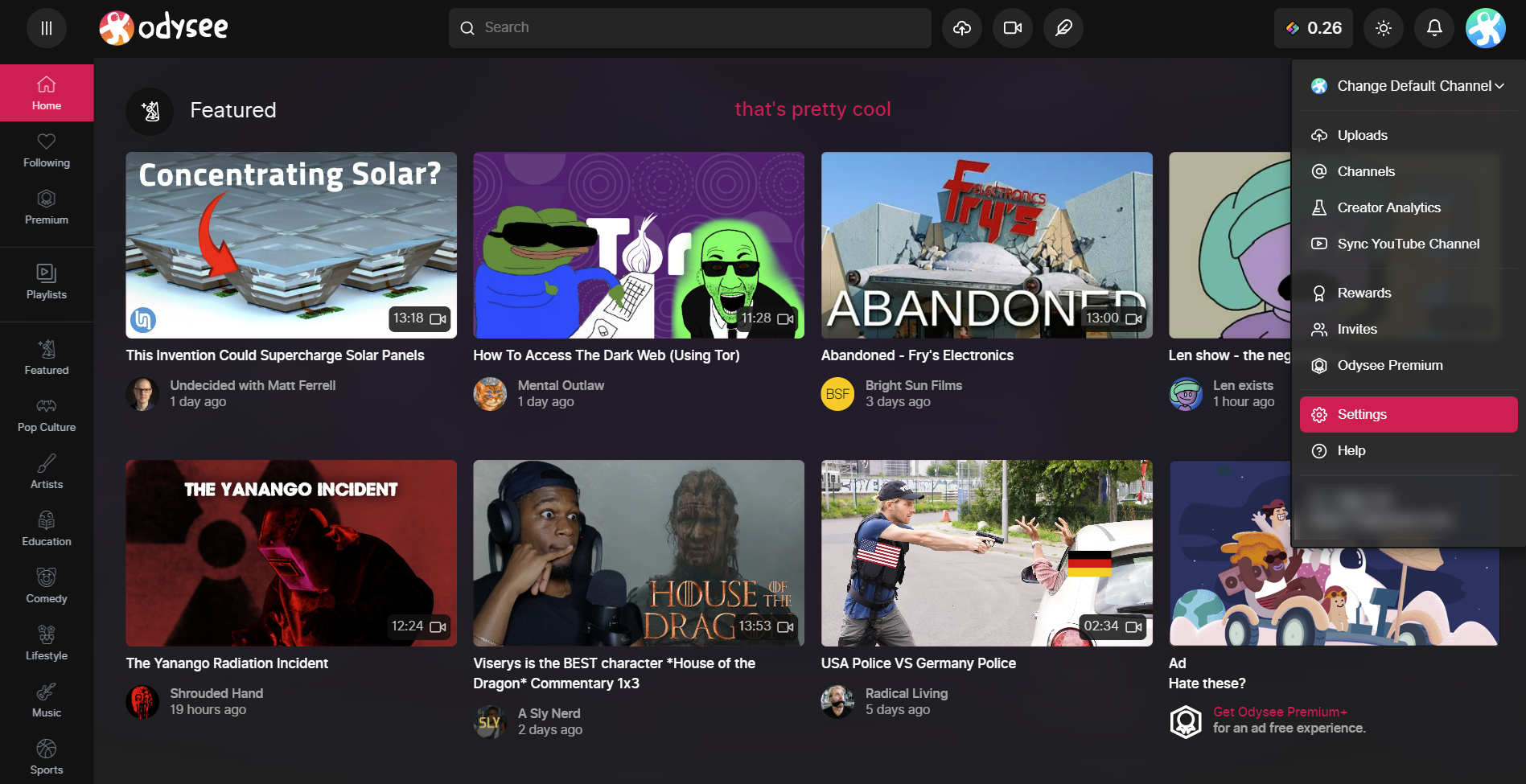
From here, you'll click the checkbox to search only in the selected language by default. This just means searches will only look for content in your own language.