Social Stream
Imagine you're doing a livestream on Odysee and you want to interact with your viewers. The Social Stream app lets you do just that, creating an immersive and connected experience. This app takes comments from your livestream chat and displays them on screen, as well as reactions and other types of interaction in real time during the stream. These interactions can be controlled using the Social Stream app available for Chrome, MacOS and Windows.
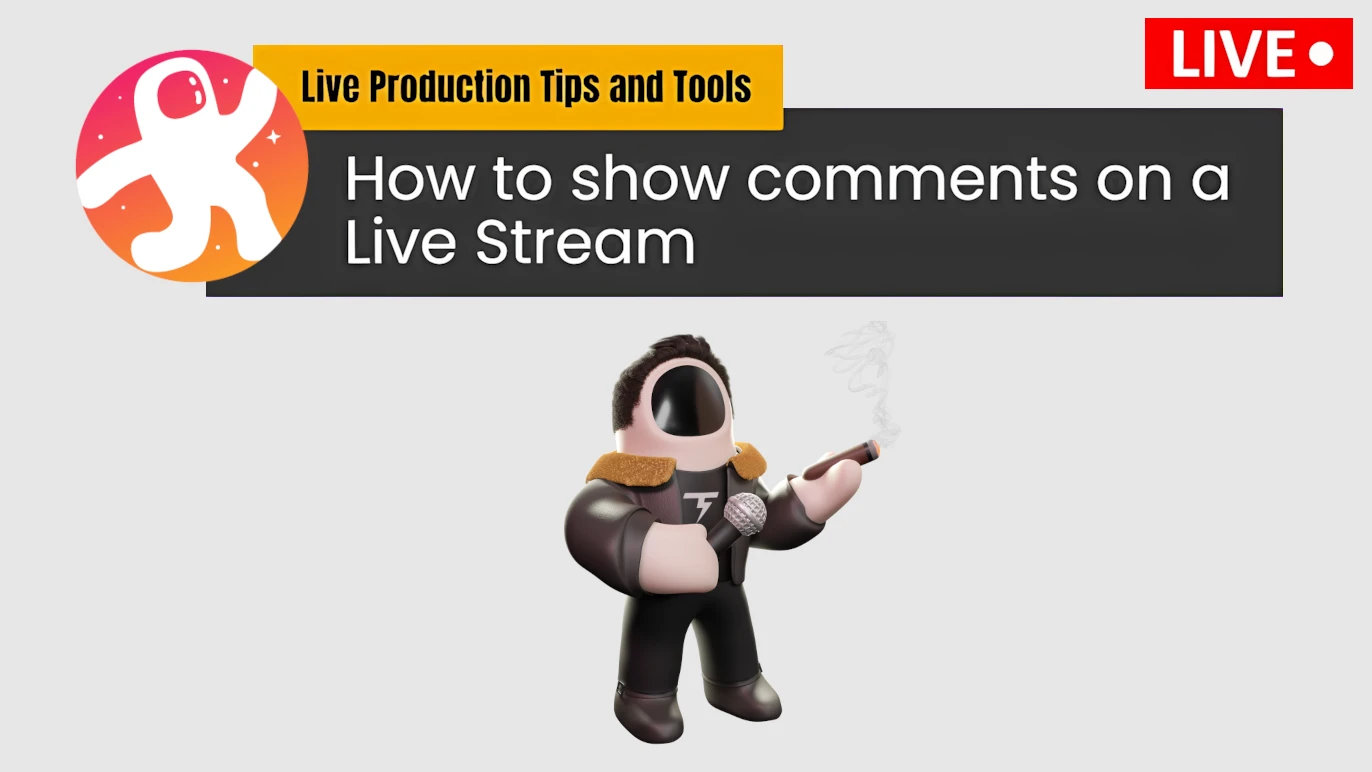
How does it work?
The Social Stream app connects to your livestream's pop-up chat URL on Odysee and has a few cool features.
- Filtering and Moderation: Messages are filtered to remove spam or inappropriate content. Additionally, rules can be set to highlight certain types of messages (for example, those that mention a special guest).
- On-Screen Display: Selected messages are displayed on the livestream screen as pop-ups: Small windows that appear over the main image with the full message. Featured Messages: Larger messages that stay on screen for a set amount of time.
What are the main features?
- Customization: You can choose the layout, colors, and placement of messages on the screen.
- Advanced Moderation: Tools to filter and moderate content efficiently.
- Voice Chat Messages: You can play a text message to be played back by a system voice.
Benefits of using a Social Stream app:
- Greater engagement: It encourages interaction between the content creator and their audience.
- More dynamic content: It makes broadcasts more entertaining and varied.
- Better user experience: Viewers feel more connected to the community.
- Greater visibility: Featured messages can increase the visibility of the brand or event.
Here is a brief guide on how to integrate Odysee with Social Stream and OBS
First, you need to have the app installed on your Chrome web browser, on your MacOS or Windows system. Once installed and configured, you will need to enter the URL of your Odysee livestream pop-up chat in the app's service integration window.
For this example, we will use the Social Stream app for Windows:
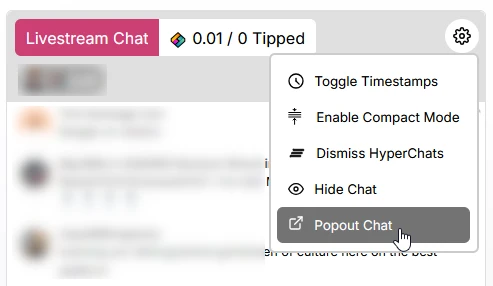
In the application we will use the Other chat sites option, in the window that will open we put the URL of the pop-up chat of the channel's livestream in Odysee and save the changes.
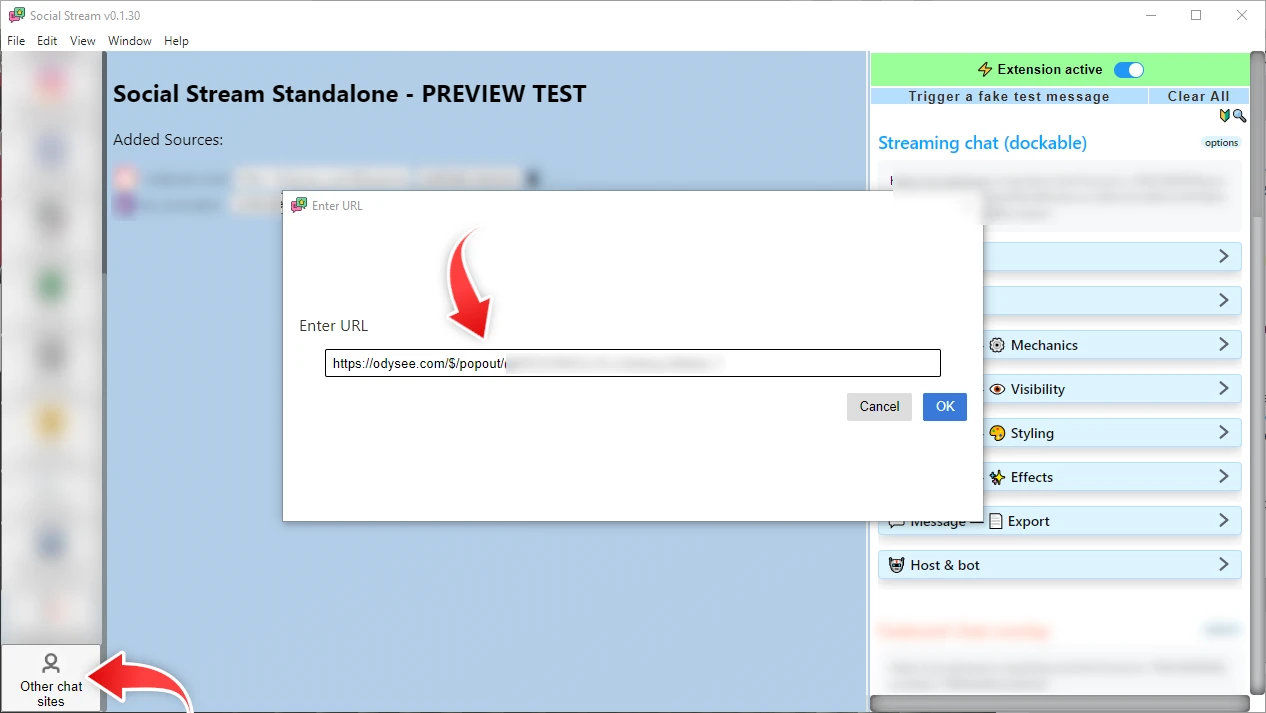
You will then need to activate the source and the Odysee livestream chat pop-up window will open. You can close that window.
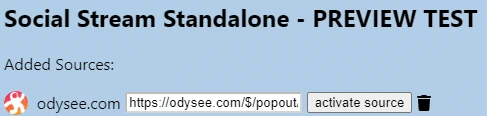
Next, you'll need to copy the URL of the stream dock and put it in a browser source in your livestream program, like OBS, for example. It is important that you activate the extension in the application, as shown in the image. Then you can try sending a message to the chat and watch the magic happen from OBS or any compatible program.
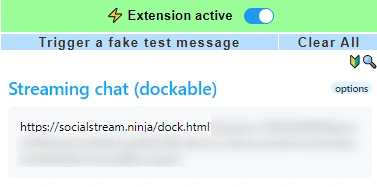
And that's it, you're now ready to show your Odysee livestream chat messages with Social Stream to all your viewers.
Social Stream is an app with a lot of features and integrations, and this short tutorial only explains how to enable chat with Odysee with the most basics. We encourage you to explore the full documentation of the Social Stream app and run your own experiments, as well as any customization of widgets or featured messages. Social Stream website
You can visit the official Social Stream website and learn more about the features and integrations. All documentation is available. There are also video tutorials. Consolidate your live social messaging streams and more.