Creator Settings
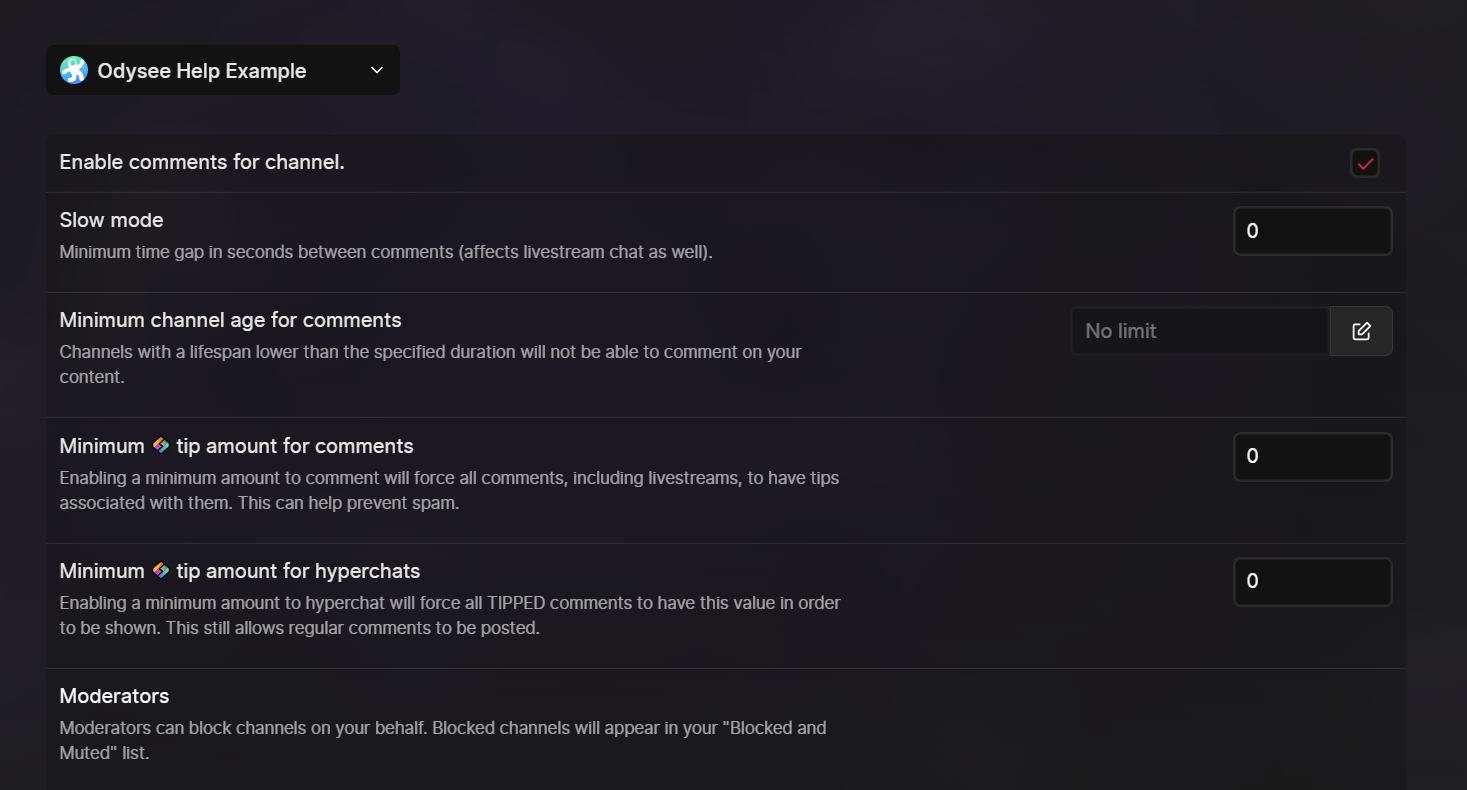
Members-only Chat and Comments
The first two settings are for members-only comments and members-only chat.
Setting one of these as members-only means only users who have joined your channel memberships will be able to comment or chat.
Members-only comments affect comments on regular uploads. Members-only chat affects livestream chat.
Disable Comments
The next setting on the creator settings page is a checkbox for allowing comments.
If the box is checked, your channel will have comments. If the box isn't checked, your channel will have comments disabled across all videos. If you disable comments, it will also affect the chat in the livestreams you have activated on your channel and the chat will not be displayed.
Slow mode
The third setting on the creator settings page is Slow Mode. This sets a time (in seconds) commenters must wait in between comments. For example, if Slow Mode was set to 10 seconds, commenters would have to wait 10 seconds after sending a comment to leave another comment.
This is useful for livestreams. Slow mode can prevent spam, and is often used by streamers who receive a high volume of livestream chats and have trouble keeping up.
Minimum Channel Age
The next setting on the creator settings page allows you to set a minimum channel age for comments. This is useful for preventing spam and harrassment. This means that the channel (user) must have created the channel for a minimum amount of time to be able to interact.
Minimum Credits Tip for Comments
Setting a minimum Credits tip for comments means that users have to tip at least the amount designated in order to leave a comment. For example, if the minimum Credits tip amount was set to 10, users would have to tip 10 Credits or more in order to comment.
This can be useful as a way to curate comment sections. If someone has to tip in order to comment, chances are that everyone who ends up leaving a comment is a fan of your channel.
Minimum Credits Tip for Hyperchats
Setting a minimum Credits tip for hyperchats means that users have to tip at least the amount designated in order to hyperchat. This does not affect normal chats or comments in any way.
Adding Moderators
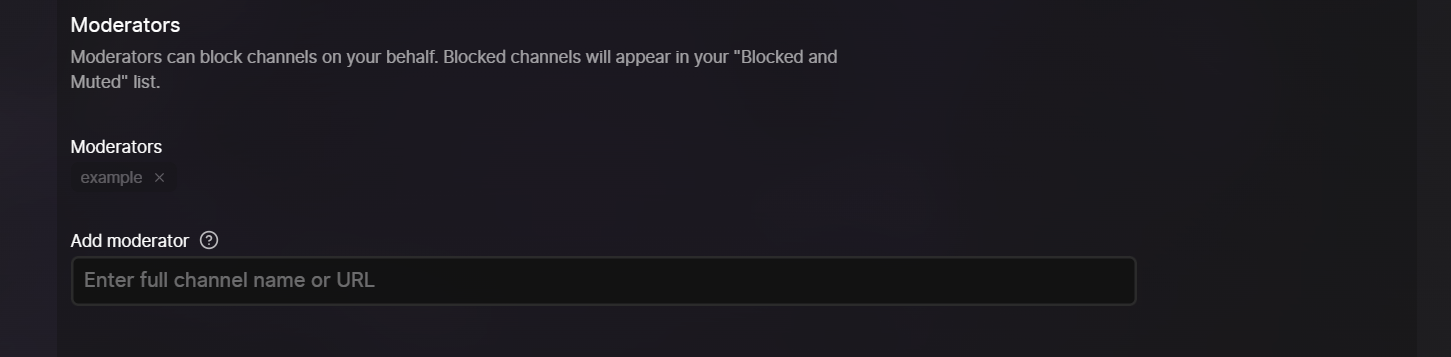
Next up is the option to add moderators. Either type in the channel name or URL of the person you'd like to add as a moderator, and select Add.
Delegated moderators are able to block channels, mute channels, and remove comments on your behalf.
Word Filtering
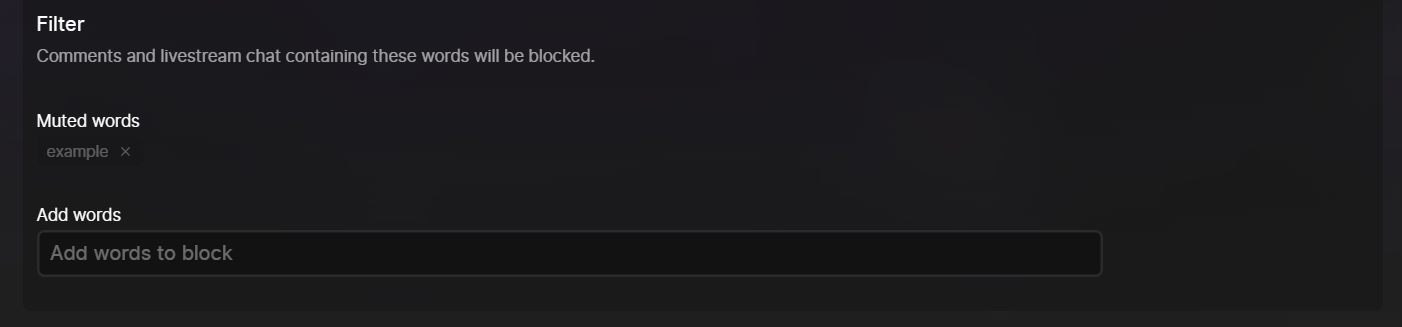
If there are specific words you'd like to prevent users from saying in your comment section, you can add them under the Filter section.