Settings and Customization
Title and URL
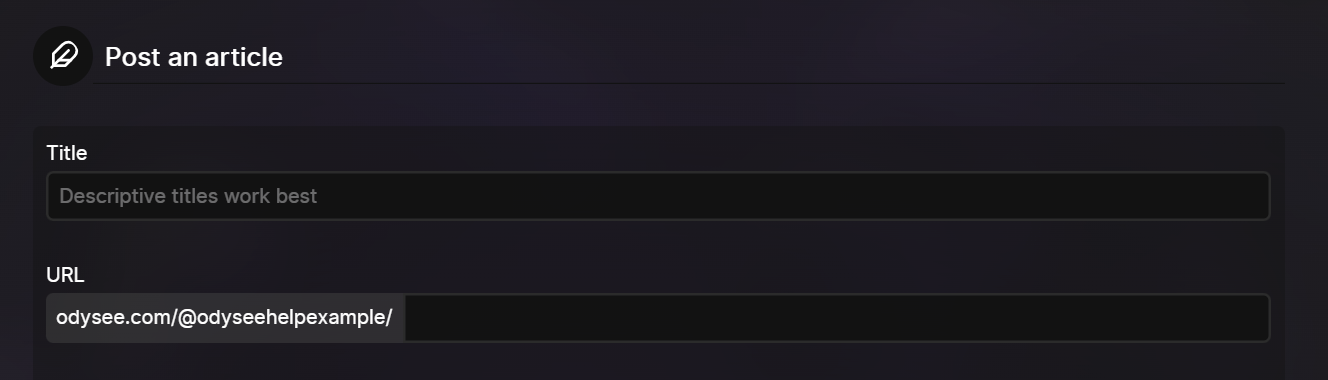
From this screen, the first field you'll be required to enter is Title. We recommend titles that accurately inform users of the contents, but are interesting and effective in enticing users to click.
Next is the URL. This is separate from the title. The title is what displays on the upload itself, this is simply what appears in the post's URL.
For example, our February feature roundup on the Odysee channel has the URL februaryroundup which appears in the URL, but the actual title of the post that shows to users is “New Year, New Us: Odysee Feature Roundup”.
Body and Syntax
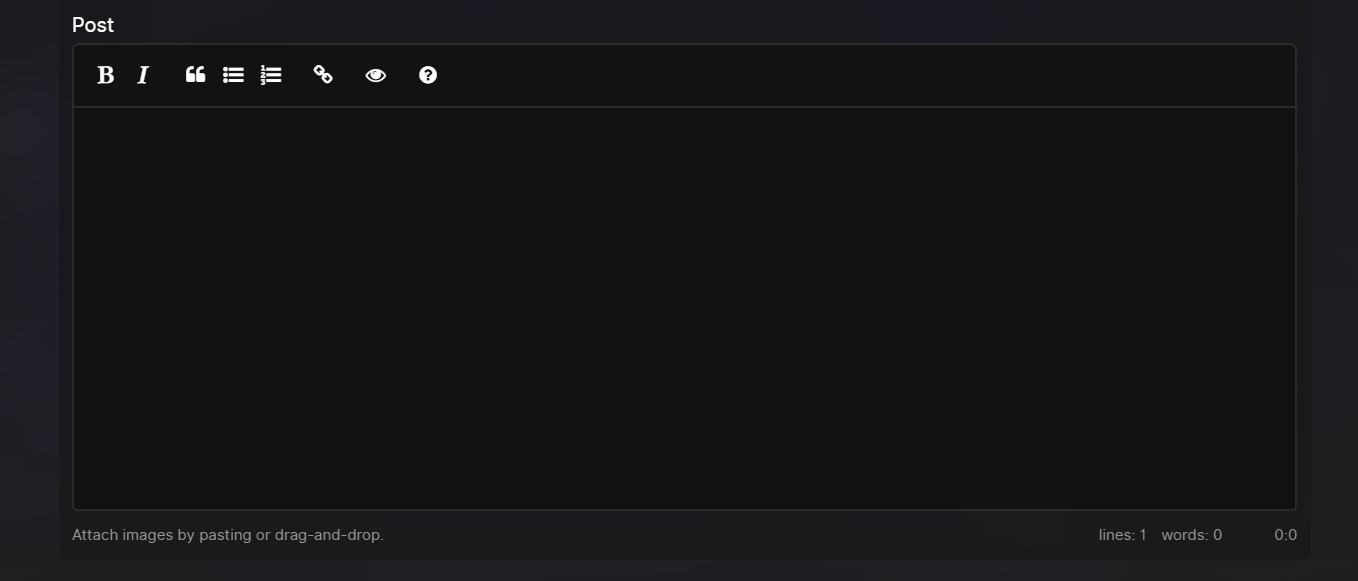
The Body section is where you'll enter the contents of your post.
Our text editor uses Markdown. For a detailed guide on Markdown, click here.
If you're new to Markdown, we have a few options along the top of the text box to make things easier.
- Click the "B" to bold text
- Click the "I" to italicize text
- Click the quotation marks to turn text into a block quote
- Click the list icon to create a bulleted list
- Click the numbered list icon to create a numbered list
- Click the chain icon to create a hyperlink
The eyeball icon will allow you to preview your post.
Thumbnail and Tags
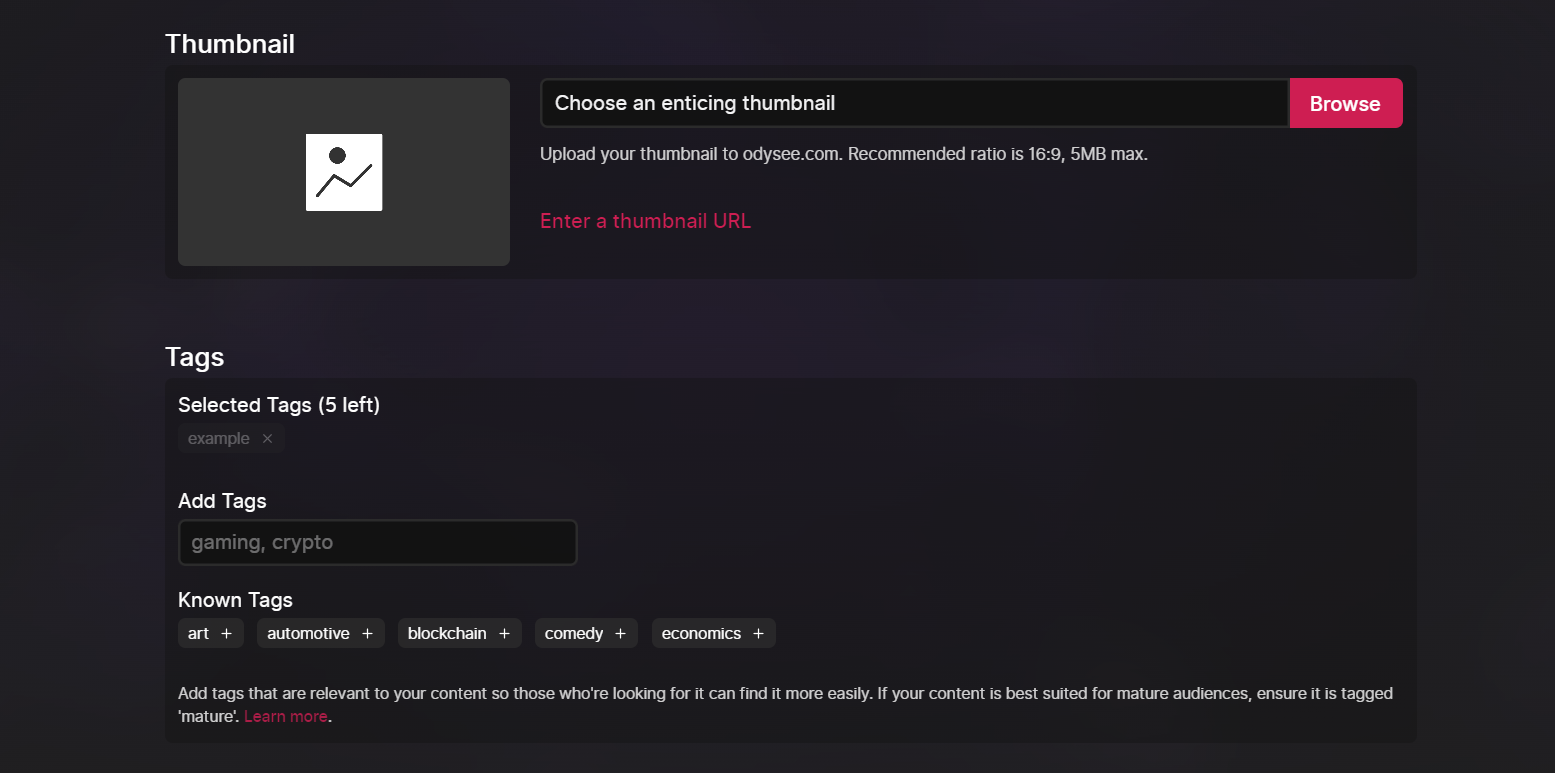
Following the body, you'll be asked to add a Thumbnail.
For thumbnails, we recommend 1280 x 720 pixels. You can select a file from your computer or paste an image link.
Next, you'll be asked to add Tags.
Tags improve the discoverability of content. We recommend simpler tabs relating to the genre of your content, e.g. Art, Gaming, Comedy, etc.
If your upload contains NSFW pornographic content, you must tag it with "Mature."
At this time, each post can only have up to 5 tags.
Additonal Options
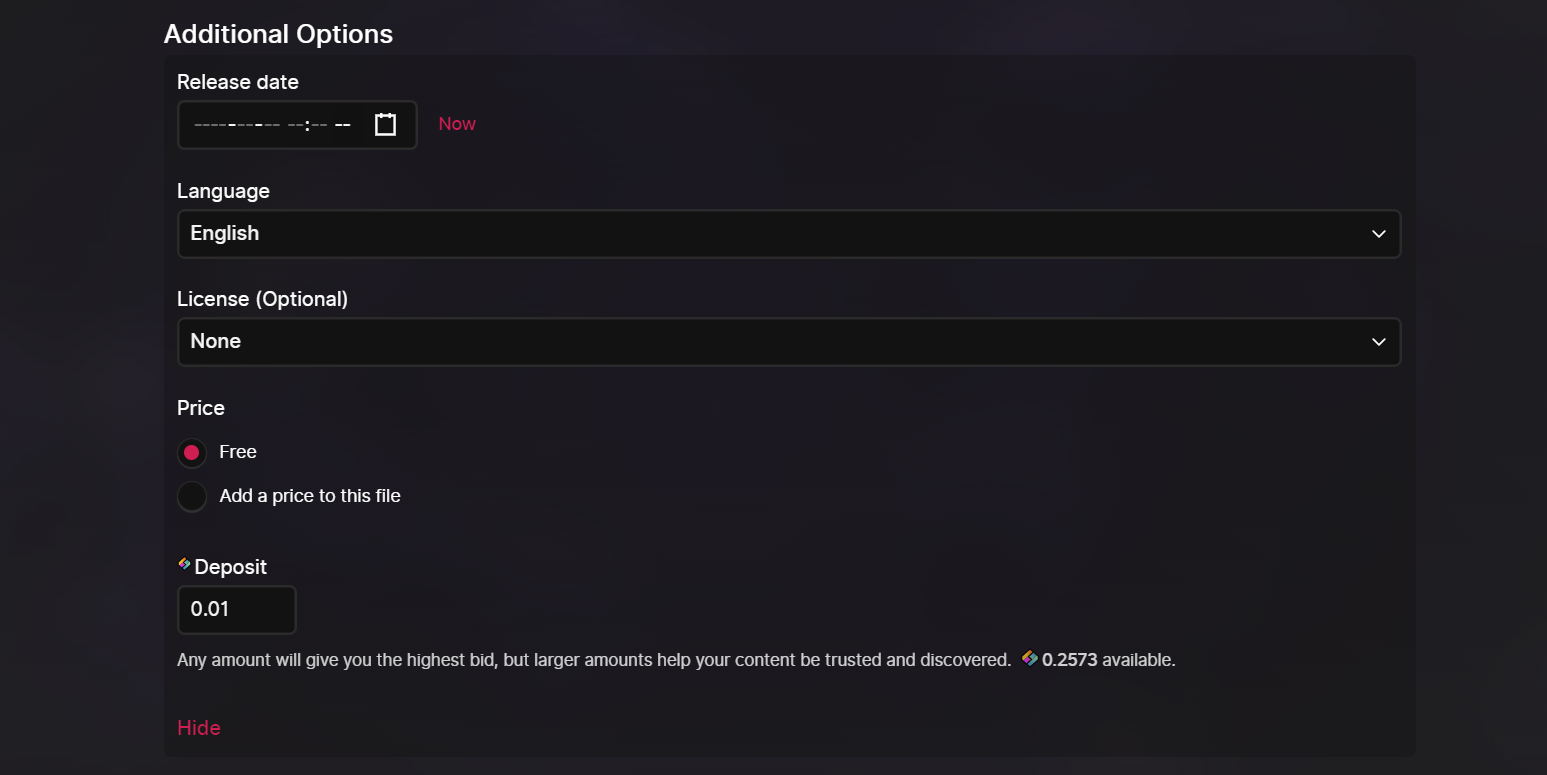
Under this tab, you have a few options.
First is Release Date. At this time you can't set posts for future dates, but you can set them for past dates.
This is useful when uploading older posts. You can set them as the correct date, and they will show in the proper chronological order on your channel.
The next option is Language. This defaults to your selected language.
The third option is License. This is for specifying the copyright license.
This defaults to None. If no license is selected, the file will be copyrighted by default. Other licenses are:
- Public Domain licenses allow reuse with no restrictions
- Creative Commons licenses allow reuse with attribution to the original creator
- You can also set the license simply as Copyrighted
Next is Price. This would be the amount viewers have to pay in order to view the content.
You can set this amount in Credits or USD. In either case, viewers would pay in Credits. If the price is set in Credits, that would be the amount of Credits paid. If the price is set in USD, viewers would pay the Credits equivalent.
Credit Deposit
The last setting under Additional Options is Deposit.
This defaults to 0.01 Credits. It can be lowered as far as 0.001 Credits. If your file has the highest amount staked of any upload with the URL selected, it would appear first when searching for that URL.
For example, if two Odysee files have the URL "cat," the file with the higher Credits stake would appear first in the search results and would link from odysee.com/cat.
This all ties into the blockchain aspect of Odysee. We have a detailed section going through the ins-and-outs of this system here.
It's important to note that once you deposit Credits, it isn't gone forever. It'll still be in your wallet and under your control, but it'll be tied to the channel you're depositing to until the deposit amount is lowered, or the channel is deleted. For more information on this, check out our section on the wallet and transactions here.
Channel Selection
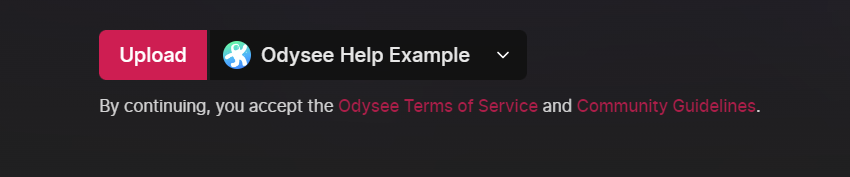
The last option is your Channel Selection. If you have multiple channels, this is where you'll select which the channel the upload will go to.
If every setting looks correct, you'll click Upload, and Confirm.
It may take a few minutes for your file to finish uploading and upload to confirm, but this is the end of the upload process.