Ways to Increase Credits Stake
Credits Stake is partly driven by creators themselves, and partly driven by the community.
Deposits
The first way to increase the stake on a claim is through the Credit deposit.
When initially uploading a file, you'll find Deposit under the Additional Options tab.
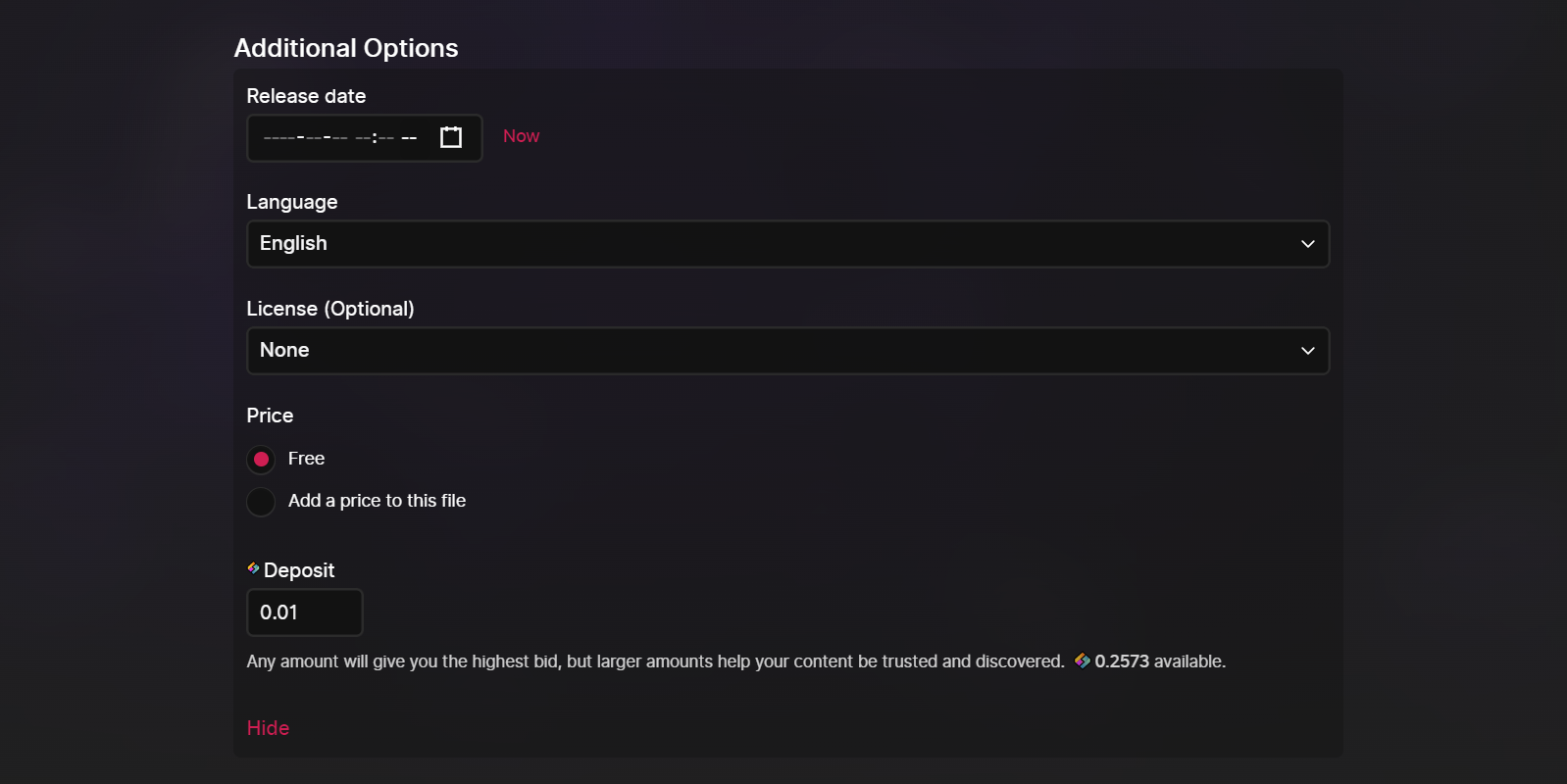
This will show you your current Credits stake (which defaults to 0.01 Credits), will tell you the Credits required to have the highest stake for the URL, and you'll be able to adjust your stake.
You can also adjust the deposit amount after a file has been uploaded. Simply click Edit, and from the edit menu you'll be able to adjust the Credits deposit.
On channels, you'll be able to change the stake under the Credit Details tab while editing.
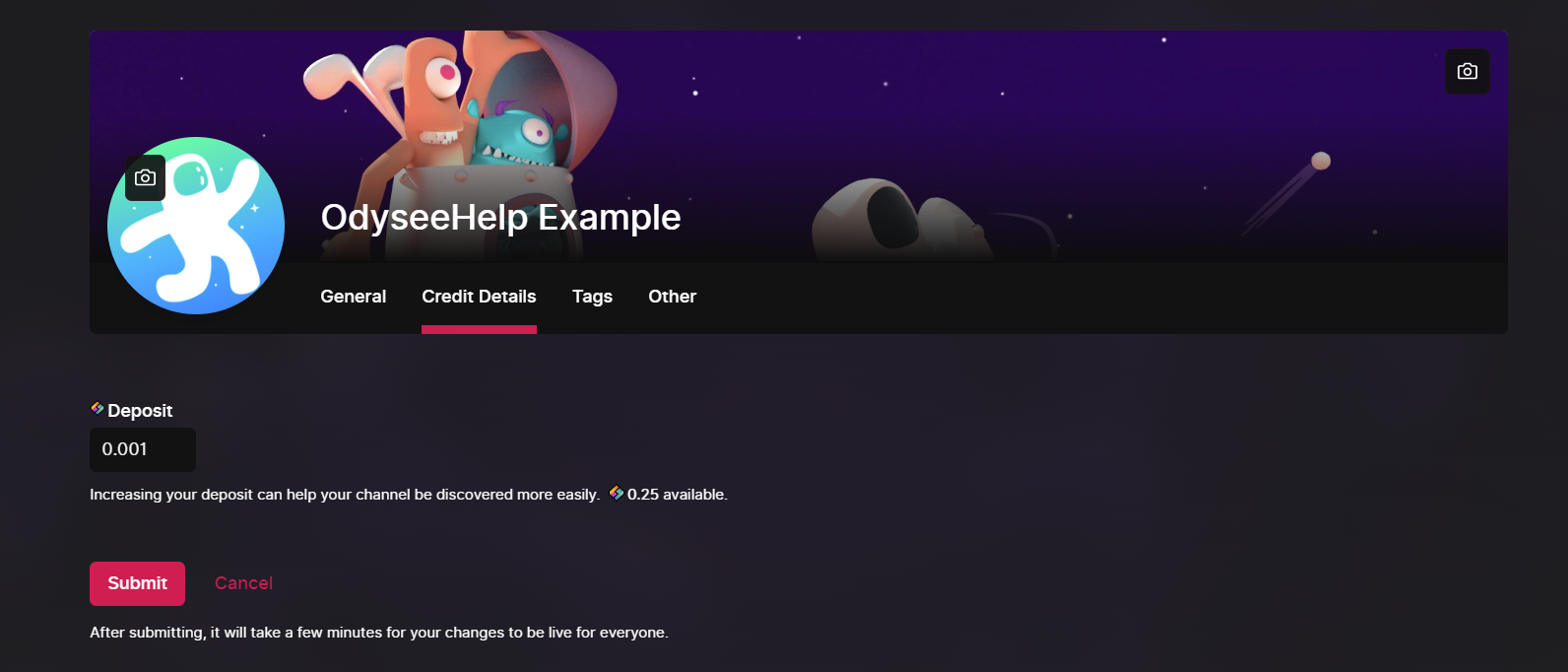
Reposts
You can improve the Credits stake of a claim by reposting it. Not only can you boost the claim's stake under its original URL, you can also increase its stake under completely different URLs.
You can repost a video or file by clicking the repost button underneath it:
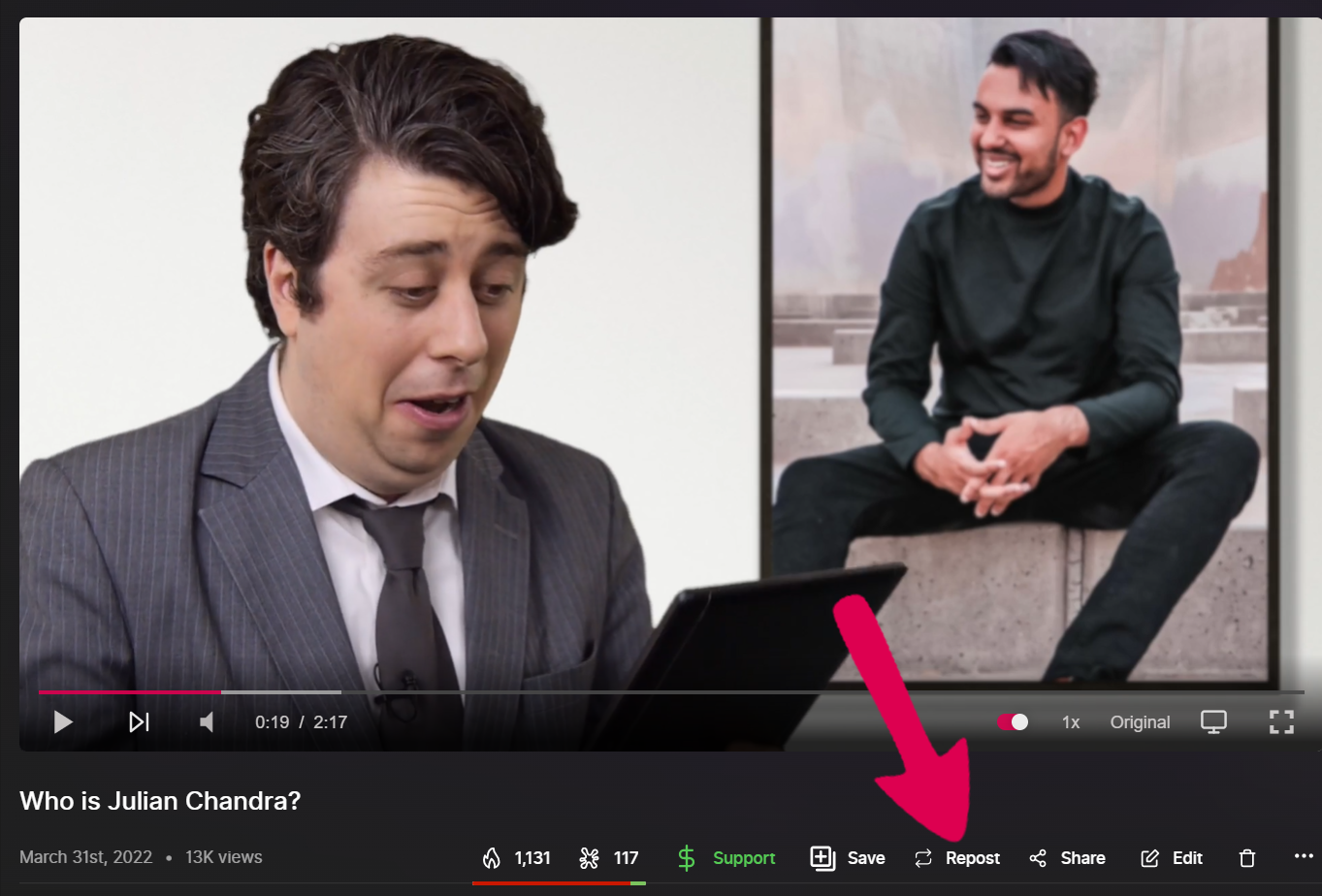
From here, you can choose a deposit amount and a repost URL. The URL will default to the URL selected by the original uploader.

You could also change this URL to anything else and give that content the highest claim under a different URL than the original by reposting it under a new URL. The file would still keep its old URL, but would also be searchable under the new one as well.
Boosts
If you'd like to boost someone else's Credits stake, your first option is boosting.
Under an upload, click the Support button.
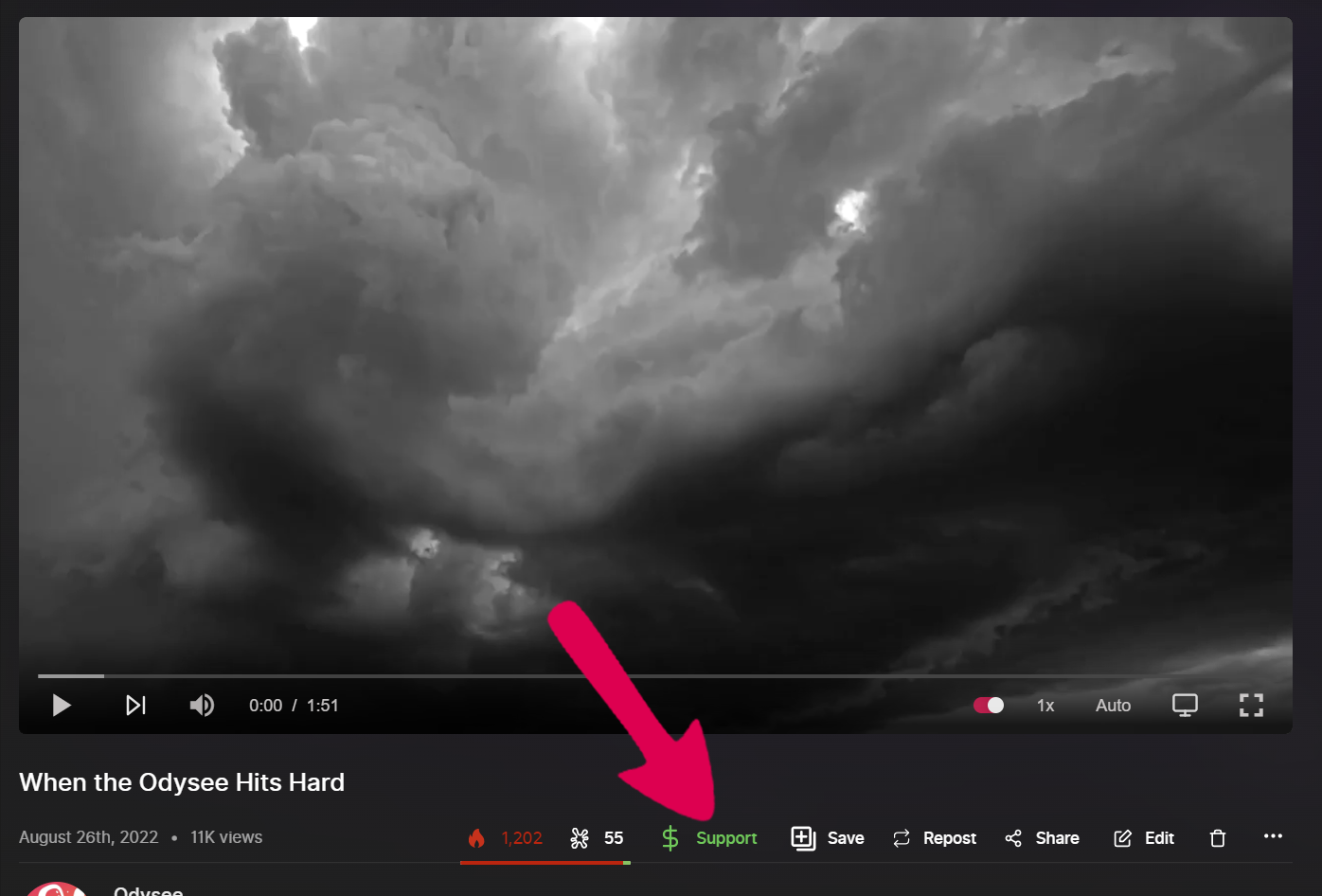
This option is also available on channels.
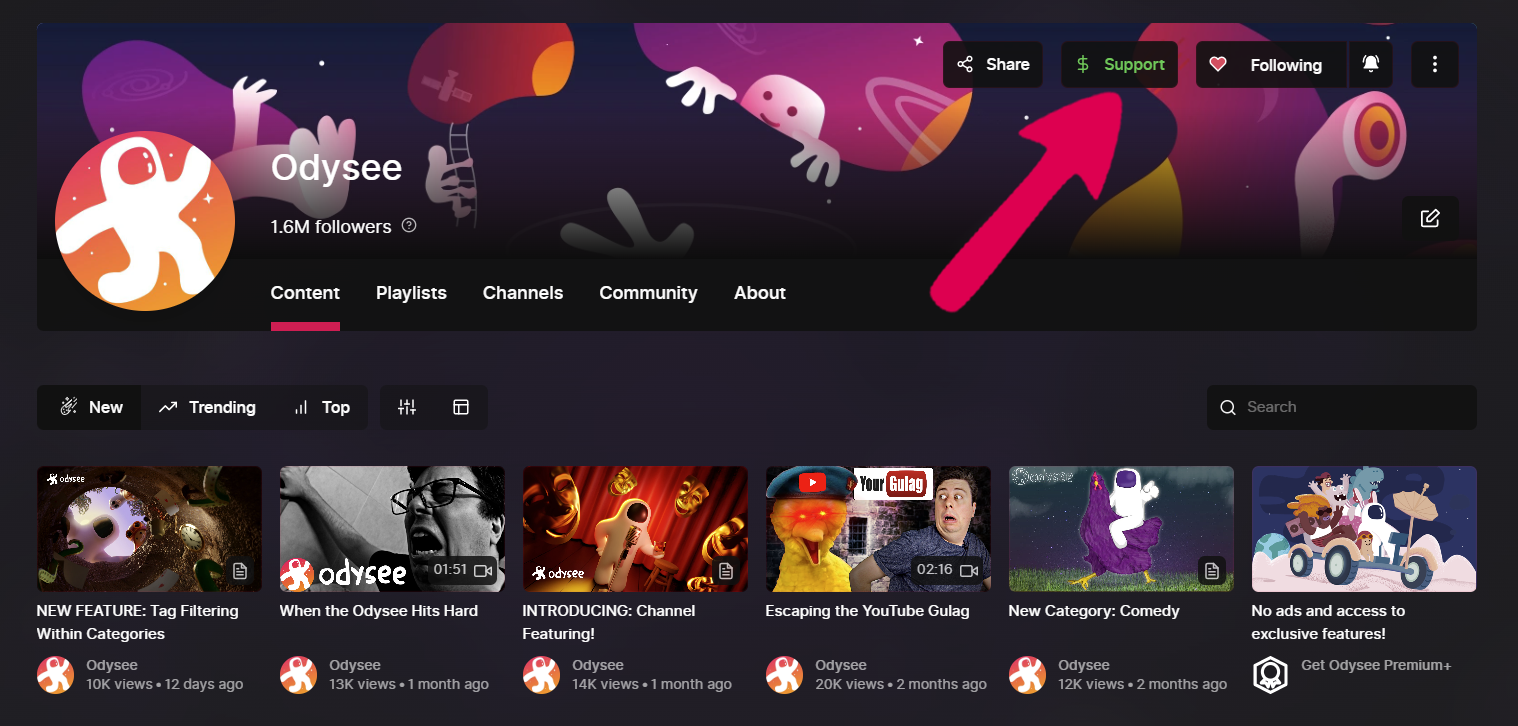
From this menu, you'll select Boost, select an amount, and click Boost This Content.

Boosts are entirely refundable. Until they are refunded, they will boost that content or channel's stake.
To refund a boost, first go to the wallet by clicking Your Wallet.
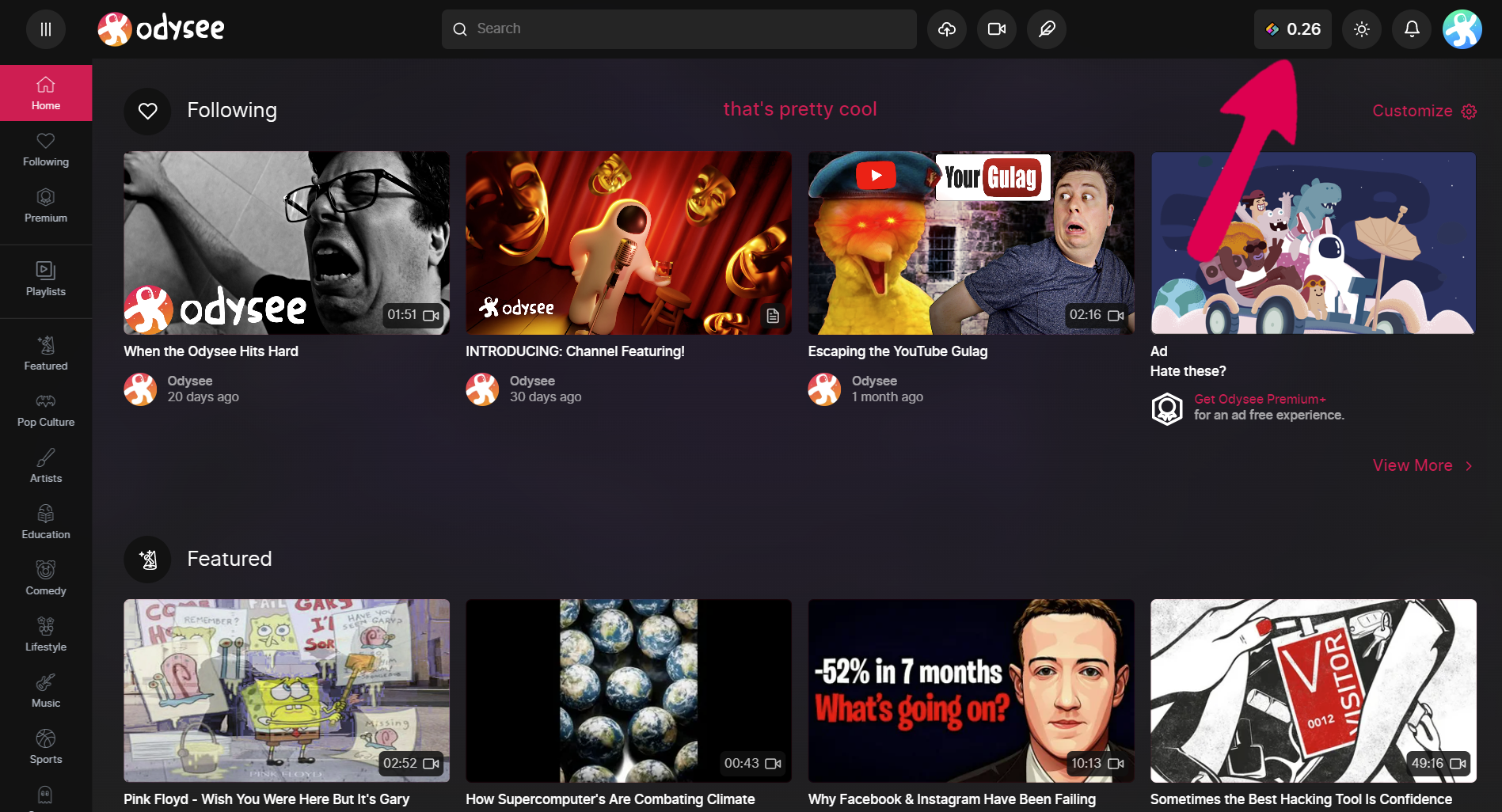
From this screen, you'll select Transactions, and change the Type to Support.

When you see the boost you want to refund, simply click the trash can next to "Support," and you'll be refunded.
Credits Tips
When an Credits tip is sent while viewing a piece of content, it boosts the Credits stake of that content until it is unlocked. Unlike boosts, tips are non-refundable for the sender.
To send a tip, you'll click the Support button under an upload.
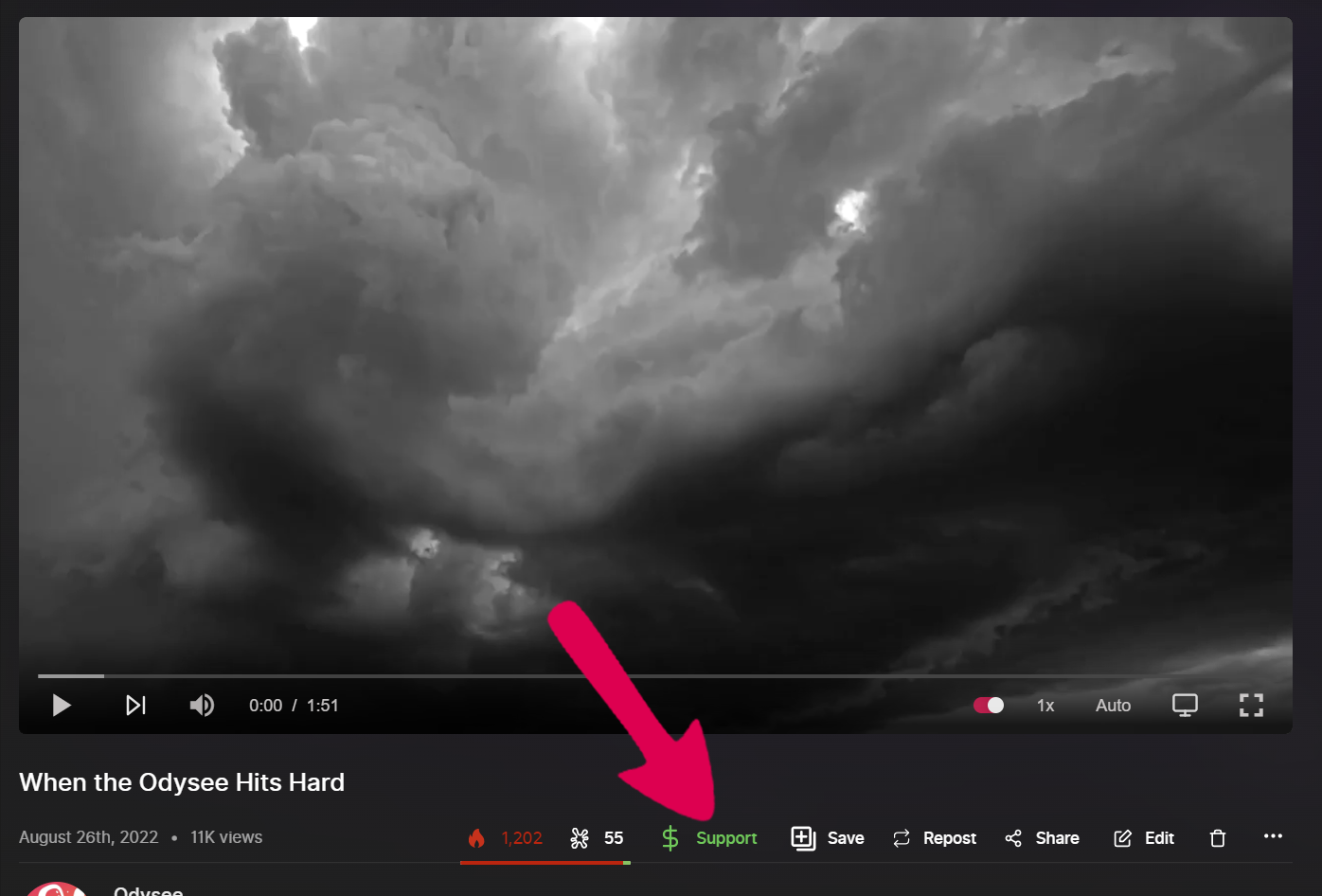
This option is also available on channels.
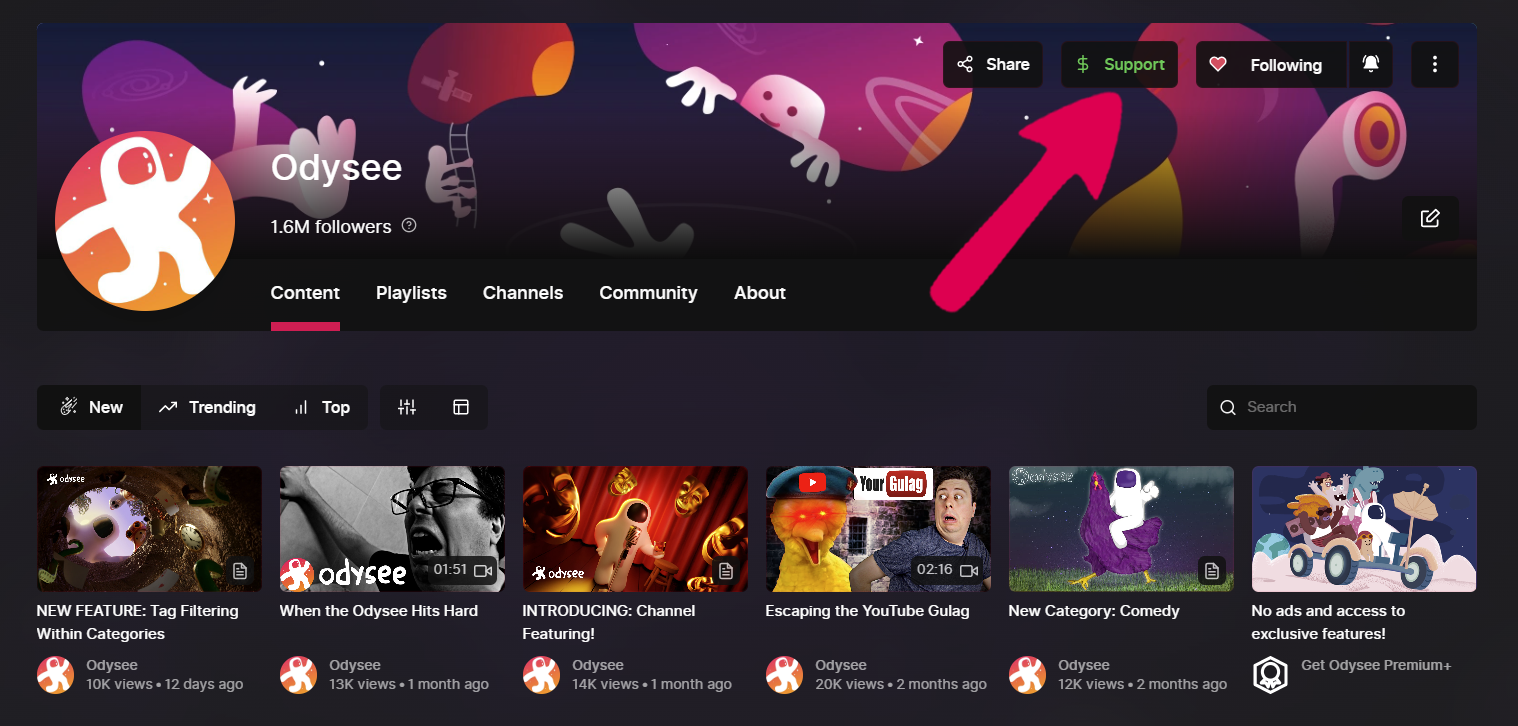
From this menu, you'll select the Tip button with the Credits icon, select an amount, and click Send Tip.
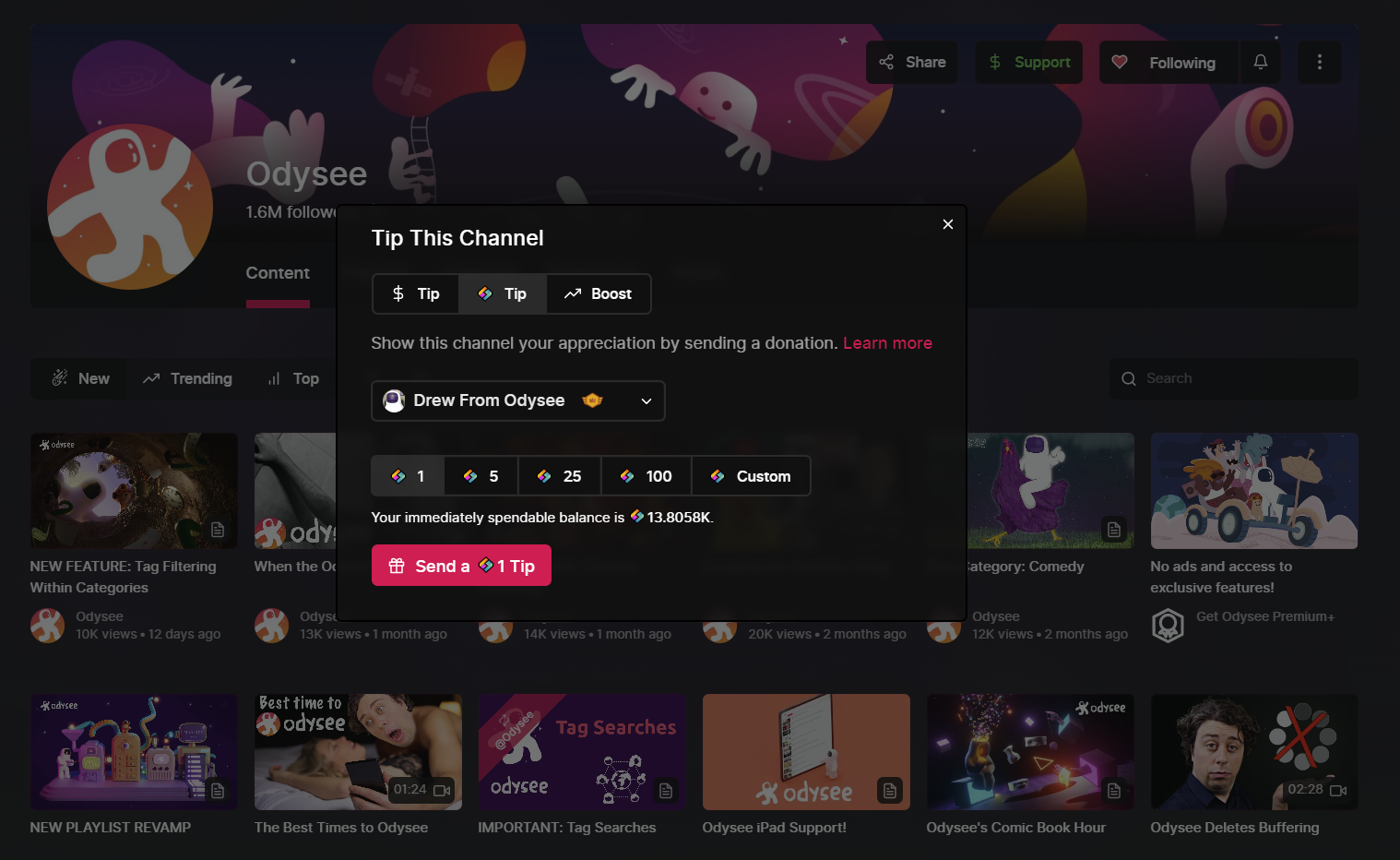
This Credits tip will boost the content/channel being tipped, until the creator chooses to unlock it for use elsewhere on Odysee.
To unlock a tip, first go to the wallet by clicking Your Wallet.
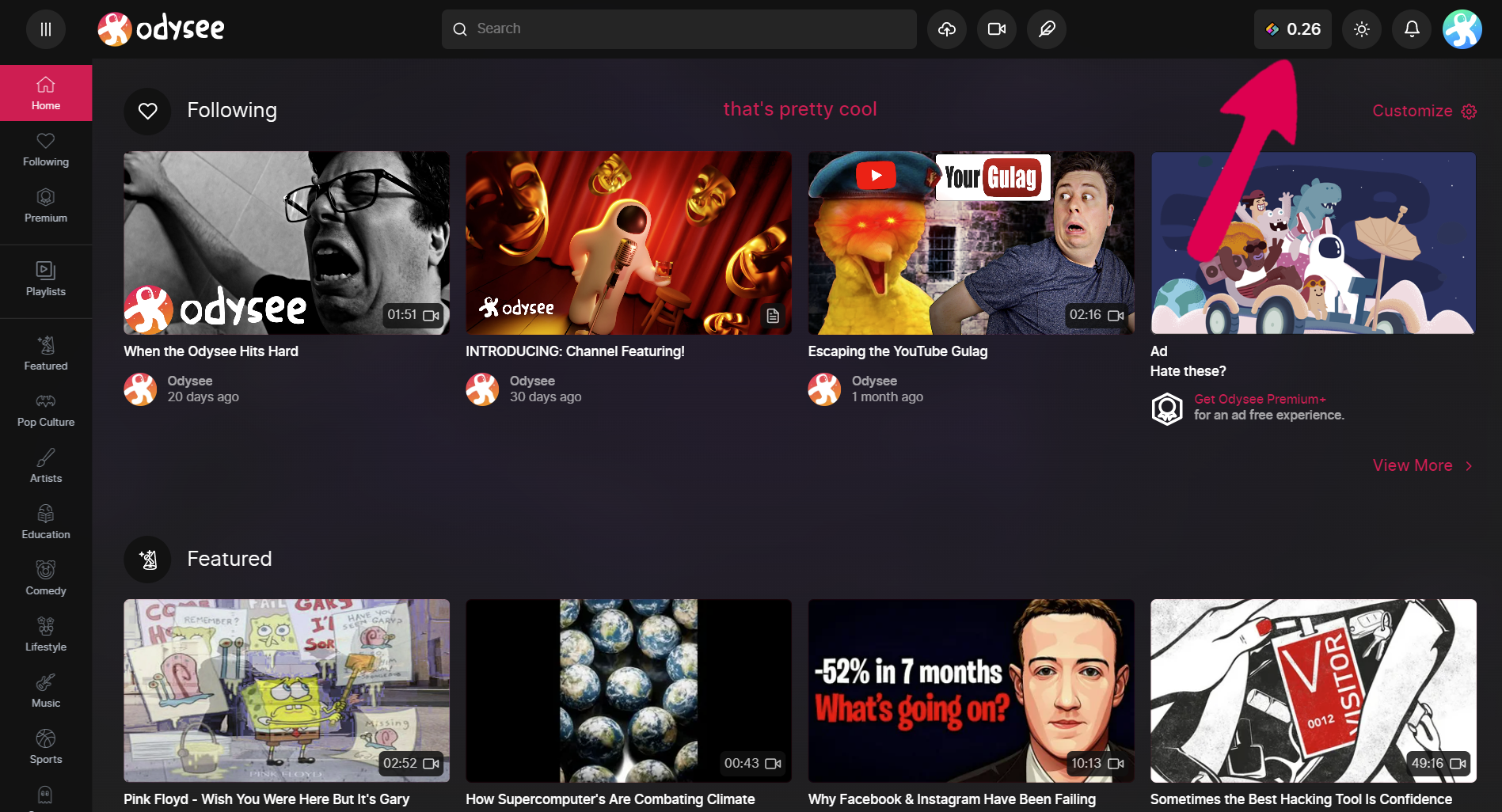
From this screen, you'll select Transactions, and change the Type to Received.
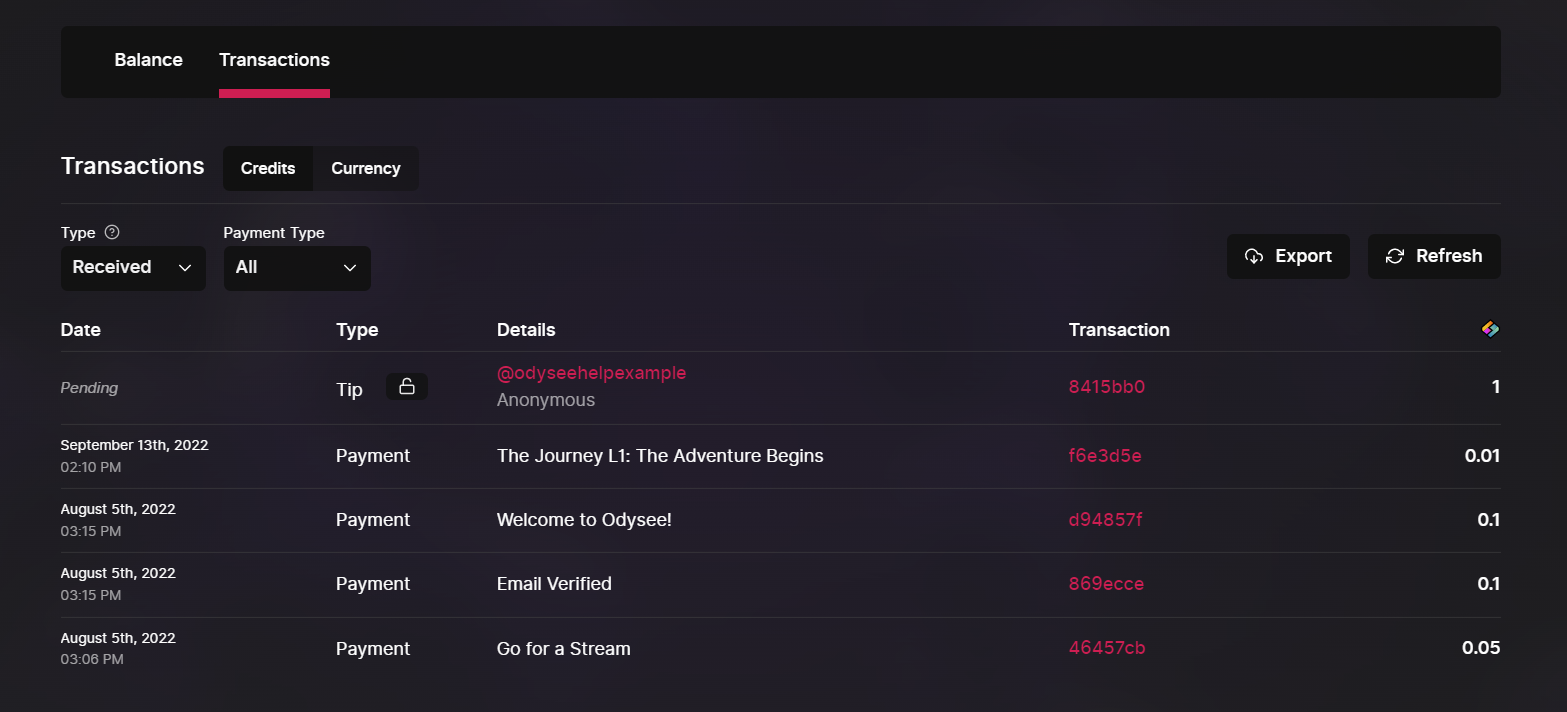
When you see the boost you want to refund, simply click the unlock icon next to "Tip," and you'll unlock the tip.
Do note: once a tip is unlocked, it will no longer boost the content it was originally tipped on.