Settings and Customization
If this is your first time livestreaming on Odysee, you'll need to create a livestream.
Title, URL, Description
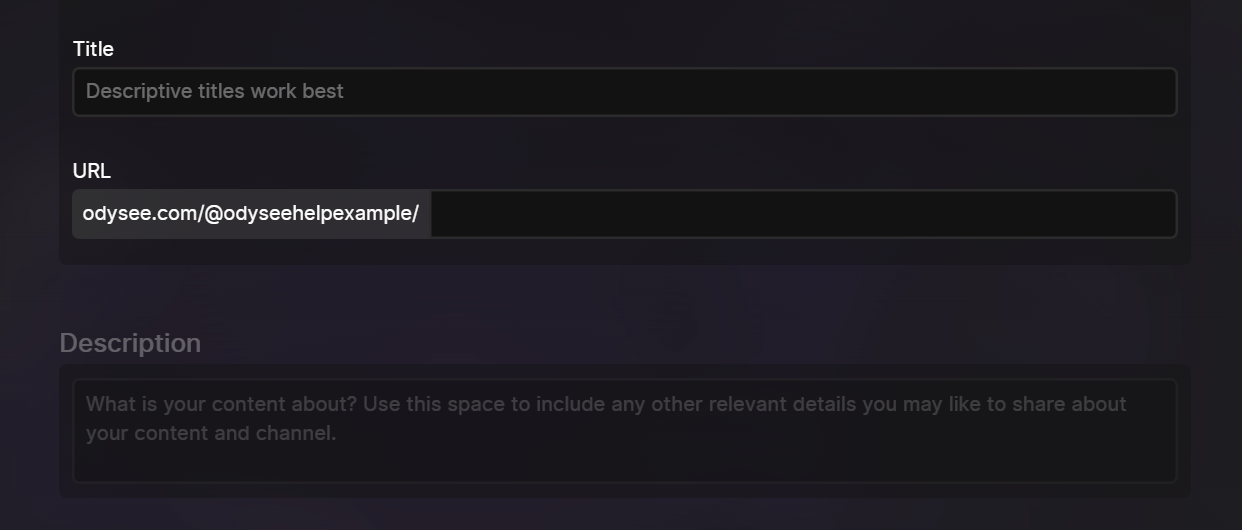
The first required field is Title. We recommend titles that accurately inform users of the contents, but are interesting and effective in enticing users to click.
Next is the file's URL. This is separate from the title. The title is what displays on the upload itself, this is simply what appears in the video's URL.
After the URL, we ask for a Description. Spamming keywords in the description has no effect on search, so we recommend simply using this field to explain your video in as few or as many words as necessary.
Stream Date
On Odysee Livestreams, we have two options for dates: Anytime and Scheduled Time.

When the date is set to Scheduled Time, your livestream will appear on your channel and in your followers' feeds in advance and will show the scheduled time. This lets your followers know in advance that you're planning to stream.
When the date is set to Anytime, your livestream will not appear until you have begun streaming.
Thumbnail and Tags
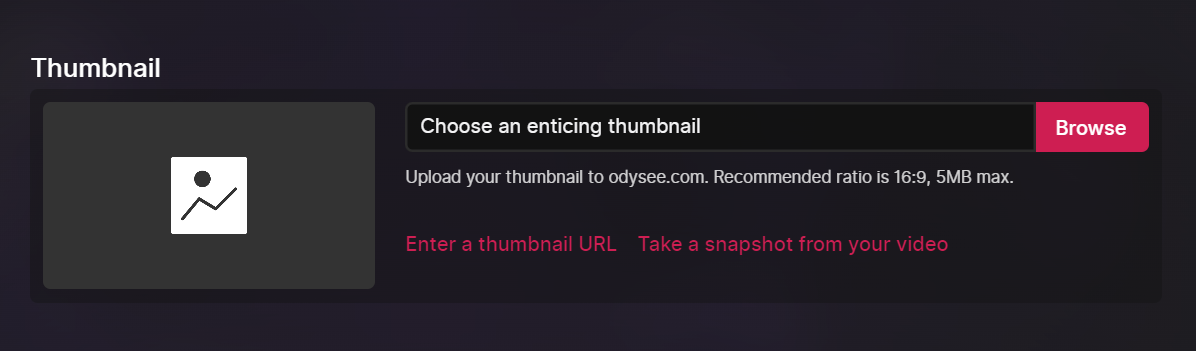
Following the date, you'll be asked to add a Thumbnail.
For thumbnails, we recommend 1280 x 720 pixels. You can upload a file or paste an image link.
Next, you'll be asked to add Tags.
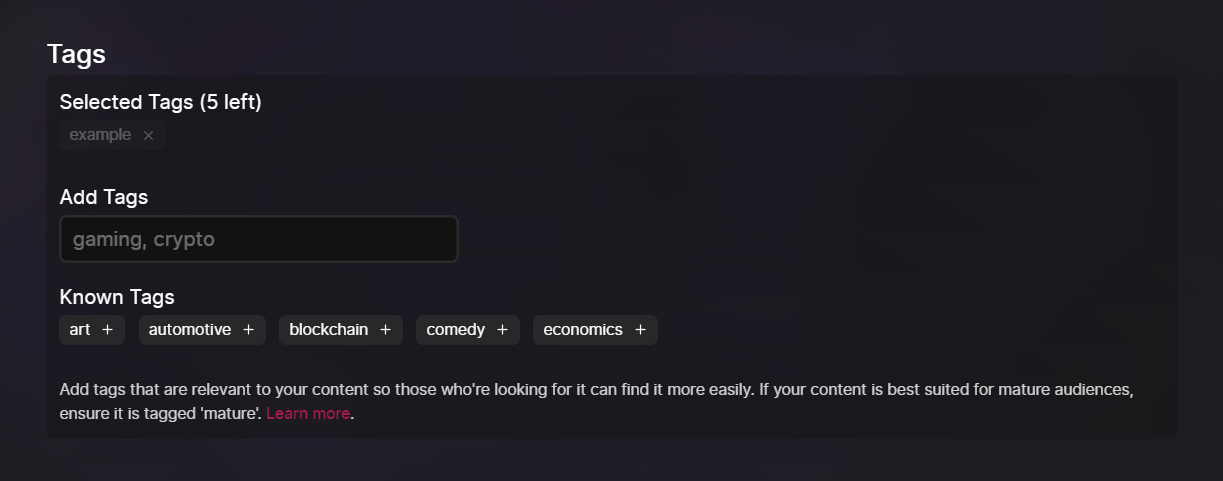
Tags improve the discoverability of content. We recommend simpler tabs relating to the genre of your content, e.g. Art, Gaming, Comedy, etc.
At this time, each livestream can only have up to 5 tags.
Additional Options
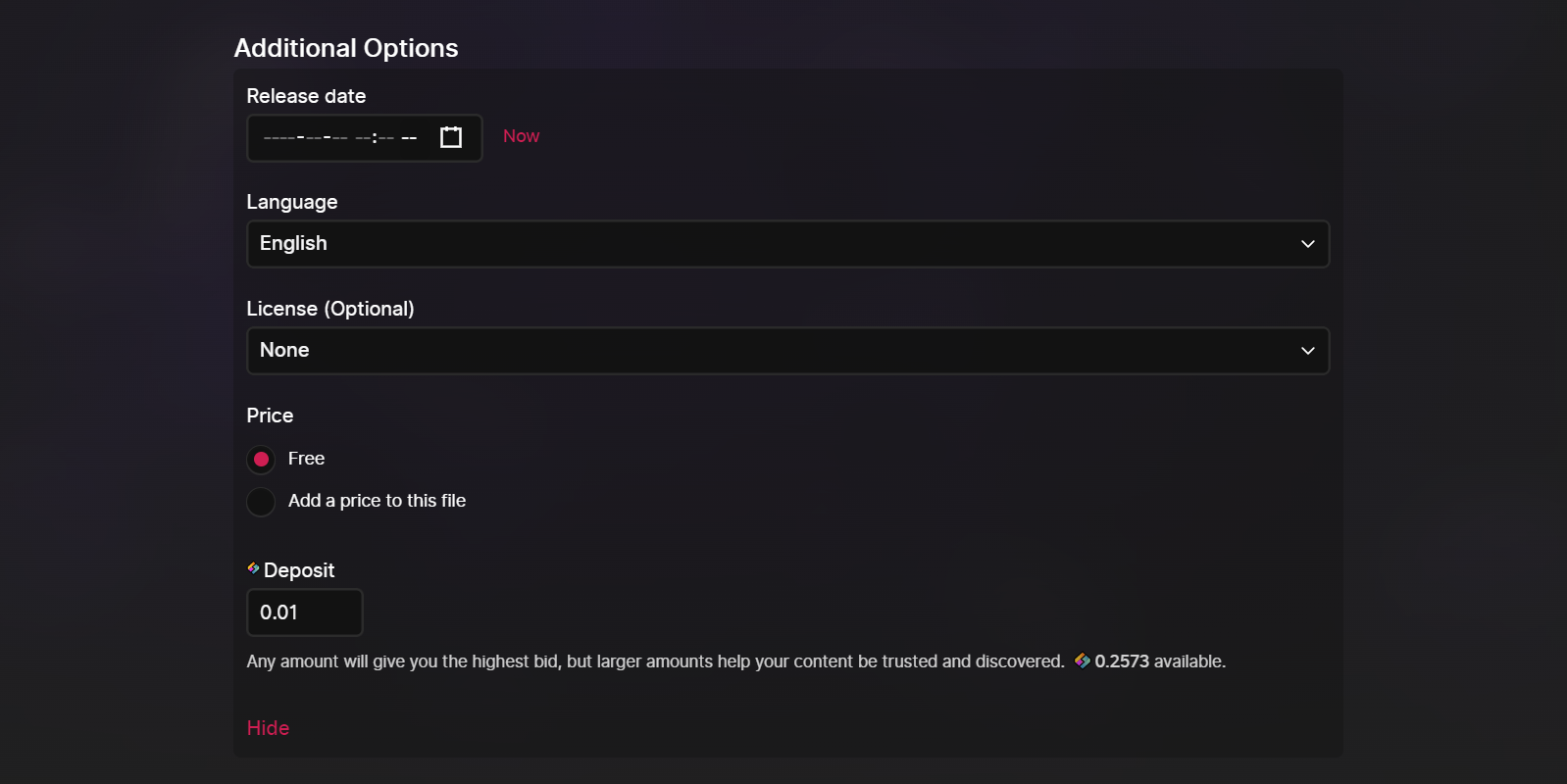
Under this tab, you have a few options.
The first option is Language. This defaults to your selected language.
The next option is License. This is for specifying the copyright license.
This defaults to "None." If no license is selected, the file will be copyrighted by default. Other licenses are:
- Public Domain licenses allow reuse with no restrictions
- Creative Commons licenses allow reuse with attribution to the original creator
- You can also set the license simply as Copyrighted
Next is Price. This would be the amount viewers have to pay in order to view the content.
Credit Deposit
The last setting under Additional Options is Deposit.
This defaults to 0.1 Credits. If your livestream has the highest amount staked of any upload with the URL selected, it would appear first when searching for that URL.
For example, if two Odysee files have the URL "cat," the file with the higher Credits stake would appear first in the search results and would link from odysee.com/cat.
This all ties into the blockchain aspect of Odysee. We have a detailed section going through the ins-and-outs of this system here.
It's important to note that once you deposit Credits, it isn't gone forever. It'll still be in your wallet and under your control, but it'll be tied to the channel you're depositing to until the deposit amount is lowered, or the channel is deleted. For more information on this, check out our section on the wallet and transactions here.
Channel Selection
The last option is your Channel Selection. If you have multiple channels, this would be where you'd select which the channel the livestream will be hosted on.
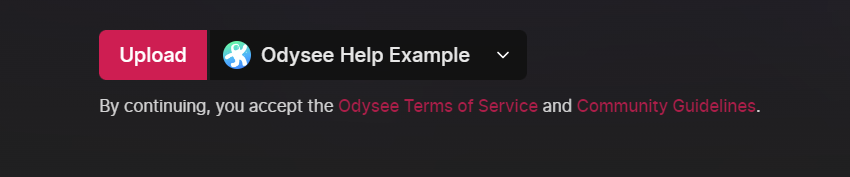
If every setting looks correct, you'll click Upload, and Confirm.
It may take a few minutes for your livestream to finish confirming, but this is the end of the livestream creation process.