Encoding Videos
You may have tried uploading a video and gotten this message:
Your video has a bitrate over 8 Mbps. We suggest transcoding to provide viewers the best experience.
You could upload the video as is, but there’s a high chance of buffering for viewers. You can avoid this by encoding your video.
First, download a program called Handbrake. It’s free to use, open-source, and completely safe.
You can find it at handbrake.fr.
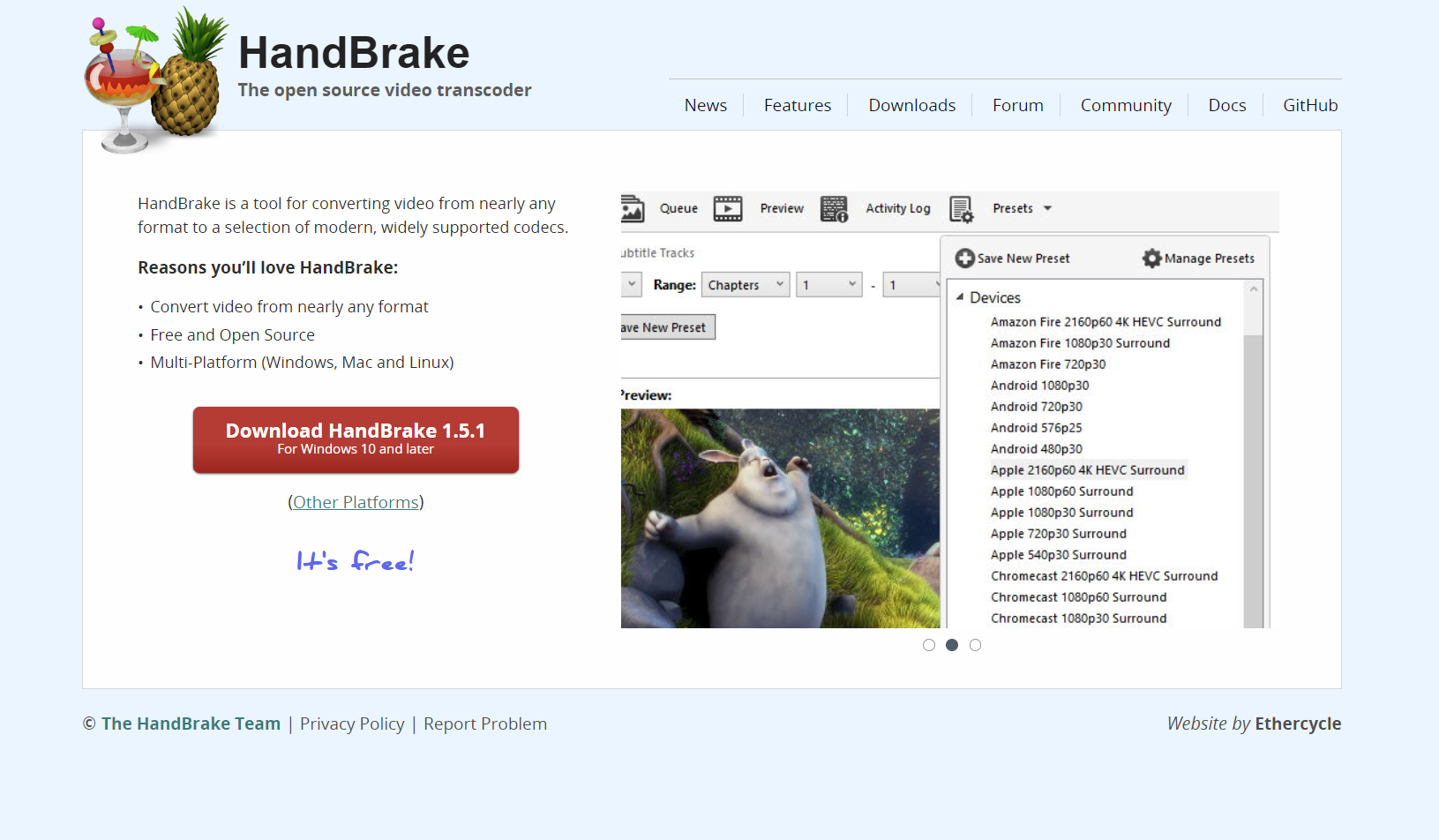
Once you have Handbrake installed, using it is pretty simple. Open or drag a video file into Handbrake.
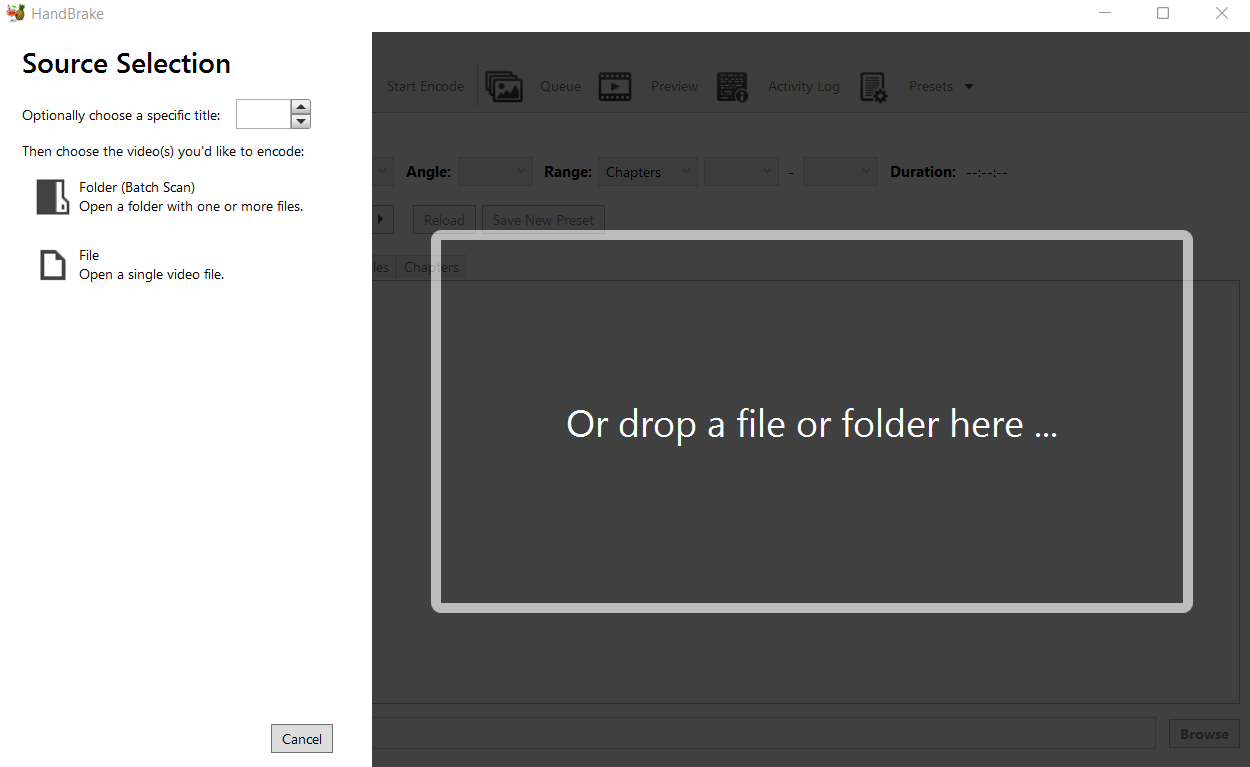
When you have a video selected, you’ll want to check a few settings.
- Make sure the Web Optimized Box is checked
- Check the Tracks. Your video should have H264 encoding and AAC audio. If the audio is not in AAC, the video will not have sound.
- The default preset is 1080p with 30 FPS. This is typically fine, but depending on the video you may need to lower the quality to 720p.
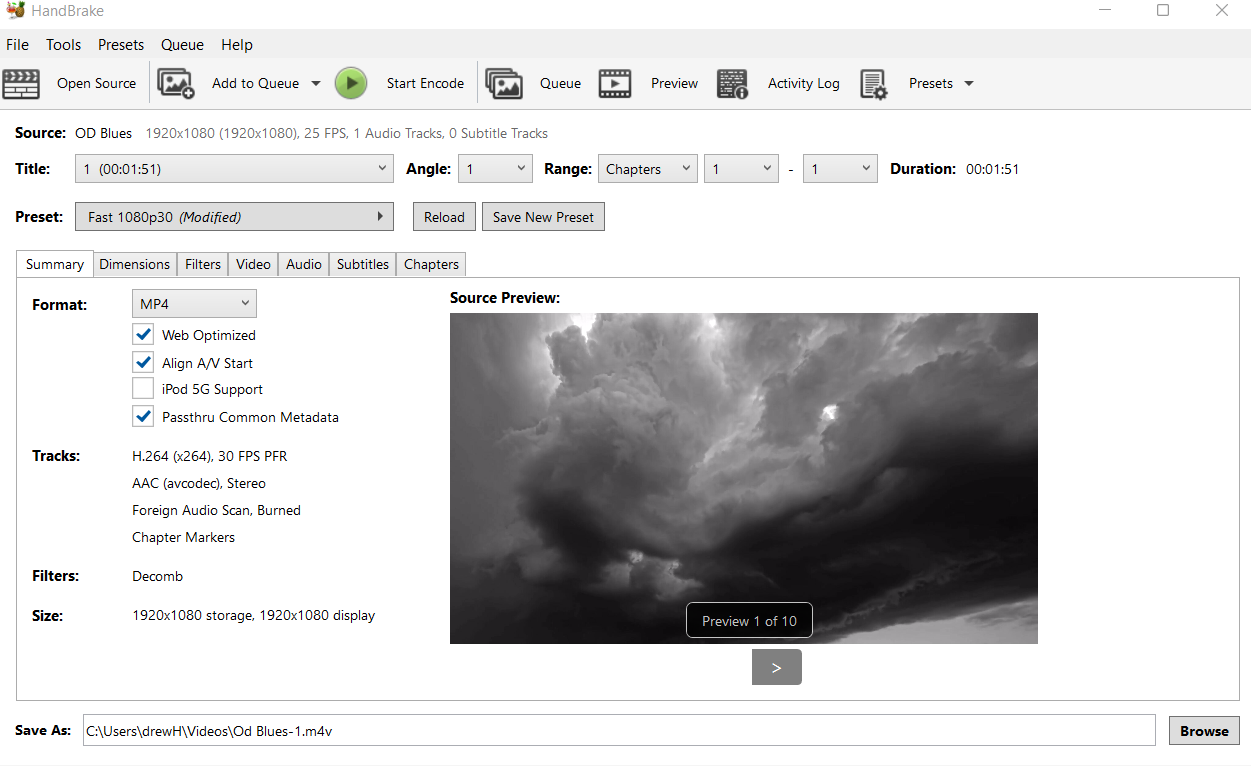
If everything is correct, you can select a destination and file name, and hit start. If you encoded at 1080p and the bitrate is still too high, you’ll need to try again at 720p. The majority of the time, the video should be fine at 1080p.